How to Install Klipper Themes
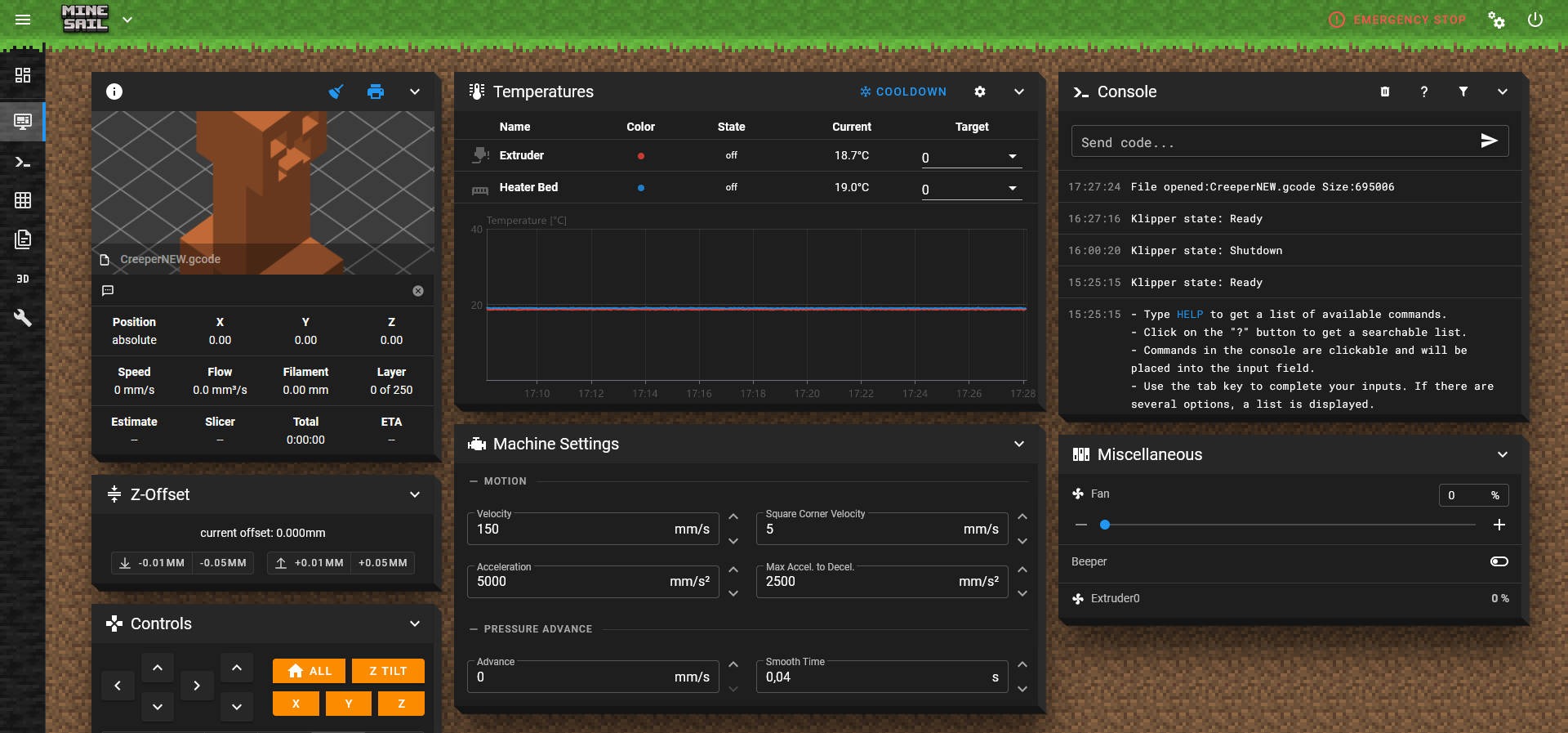
Picture courtesy: Mainsail
Klipper is fast, it's smooth, and it's really cool. It is quickly becoming the most used software for 3D printers. More and more commercial printers are being built using Klipper, and even more and more printers are being upgraded by enthusiasts so they can use Klipper.
Every day, more and more people hop on the Klipper train, which means that customization is more important than ever. Why shouldn't the printer's firmware be personalized by the user, much like the printer's brand, symbol, and 3D prints?
Today, we'll talk about how you can change the look and feel of your Klipper 3D printer to make it your own. This piece will go over Themes in Mainsail and Fluidd and help you personalize your machine to your liking.
Let’s Klipp away and custom-fit your machine to your taste!

 The Bambu Slicer goes well with how fast and good the Bambu machines are. It has a lot of features, is easy to use, and produces high-quality prints. Still, it's not perfect and has some flaws of its own.
The Bambu Slicer goes well with how fast and good the Bambu machines are. It has a lot of features, is easy to use, and produces high-quality prints. Still, it's not perfect and has some flaws of its own. 
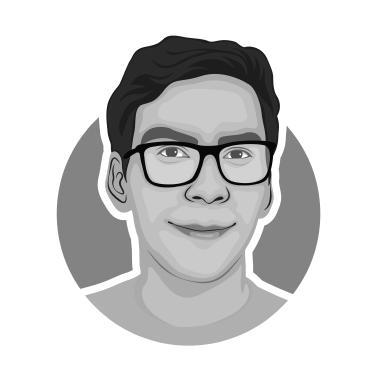
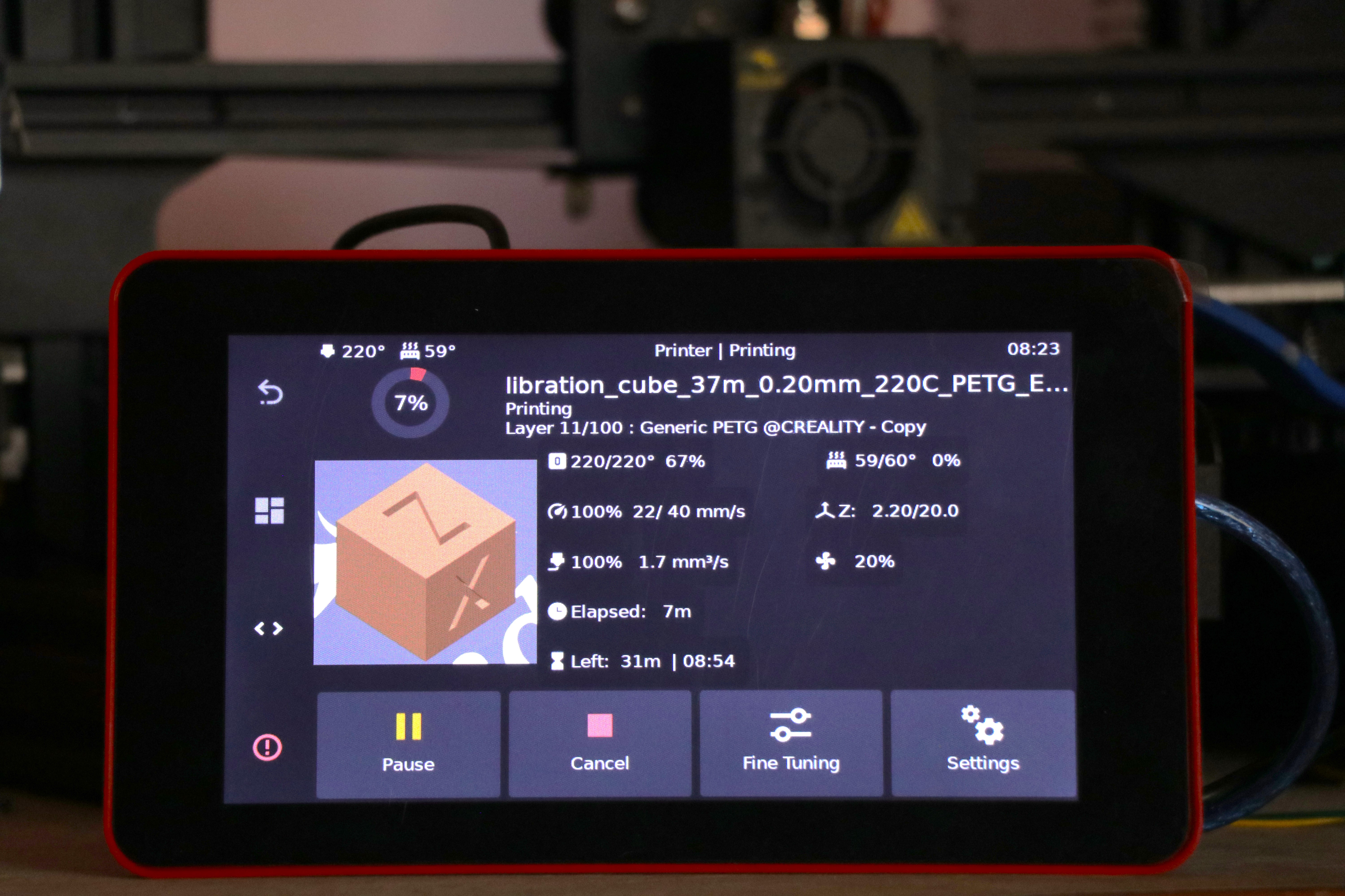

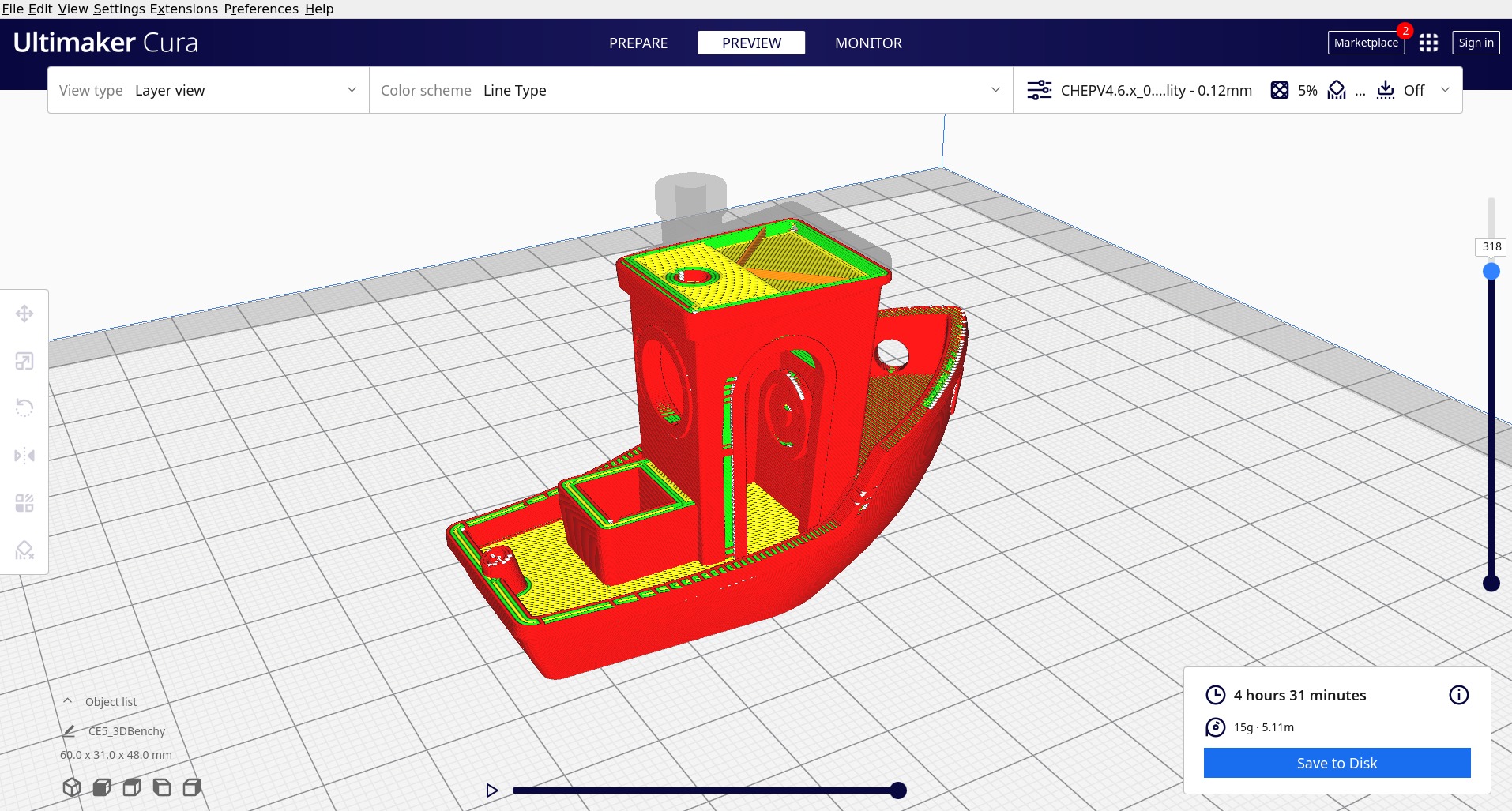 Picture courtesy :
Picture courtesy : 