10 Must-Have Upgrades for the Creality Ender 3 S1 3D Printer

Ender 3 S1 3D Printer/Source: Creality
Looking for another 3D printer? Check out our guide on the best upgrades for 3D printers, our guide on the best Ender 5 upgrades, or our Ender 3 3D printer comparison guide.
Creality 3D printers are well-known for their low cost and reliability. If you own an Ender 3 S1 3D Printer, you're already on your way to producing stunning prints. But instead of limiting yourself to the default features of the printer, why not upgrade it to deliver even better performance? And so we've compiled a list of the top ten must-have upgrades for your Ender 3 S1 3D printer.
These upgrades will propel your 3D printing to new heights. We have everything you need, from precision-enhancing accessories to creative additions that push the limits of what your 3D printer can do. Whether you're an experienced maker or a beginner, these enhancements will improve your experience and open up new possibilities.



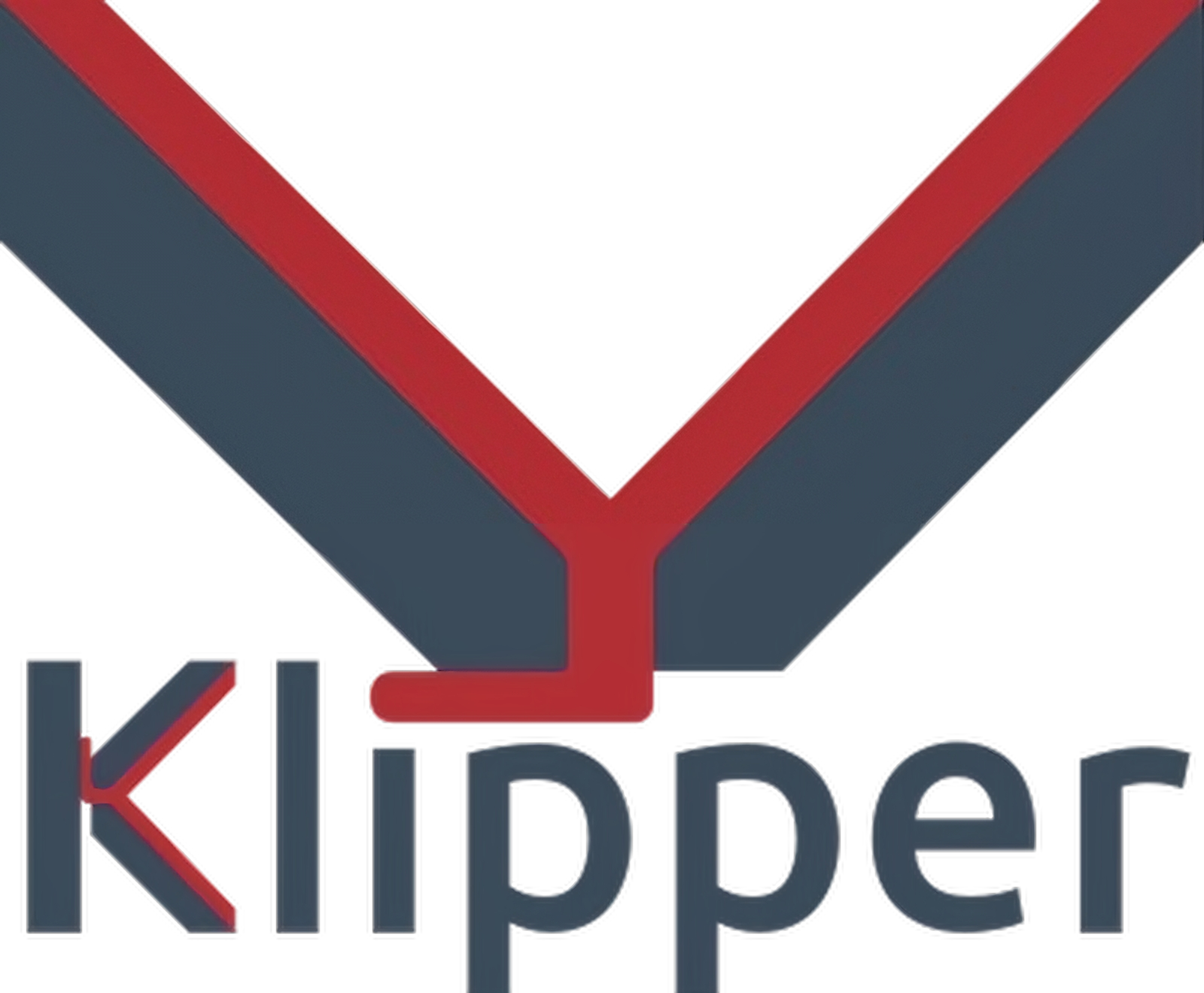

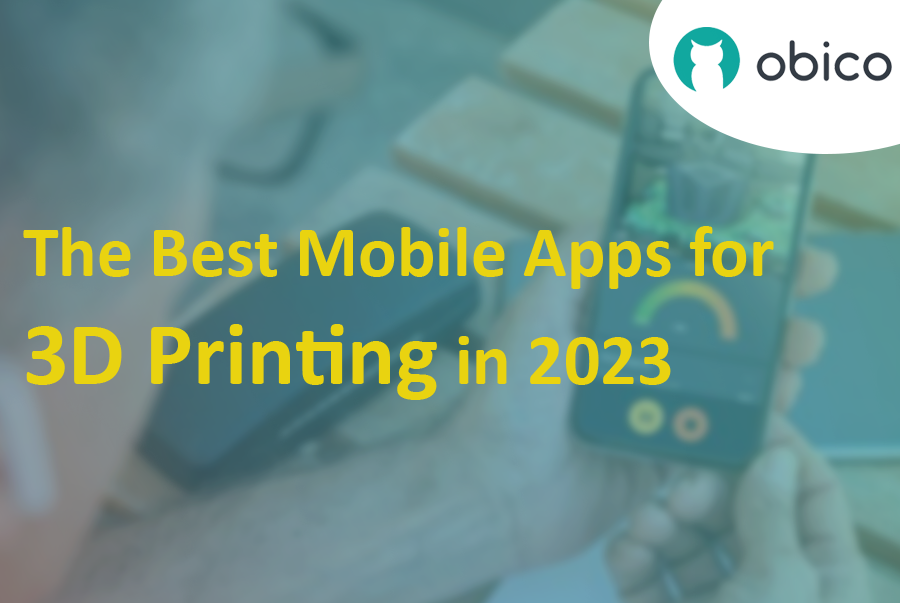
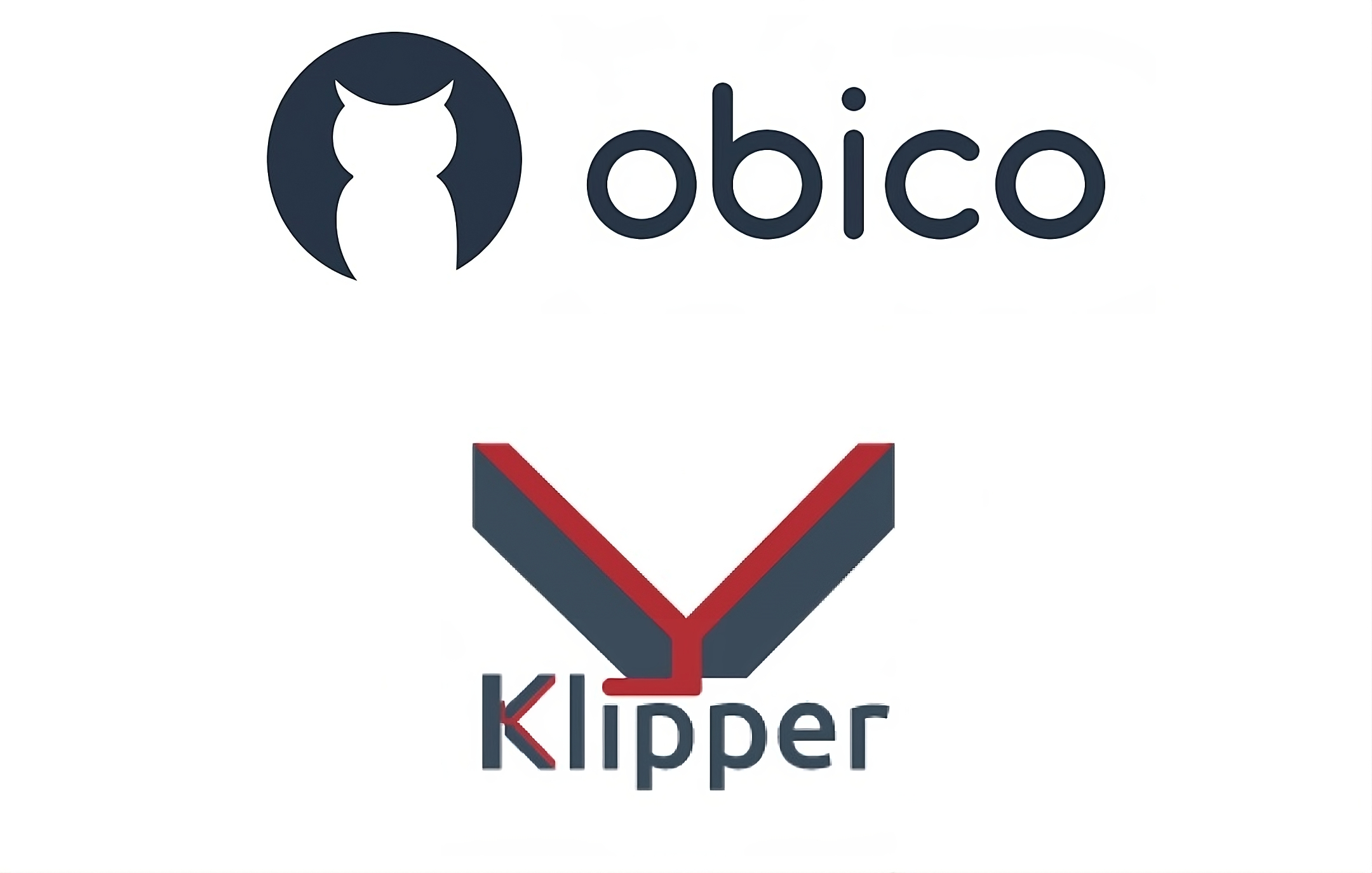



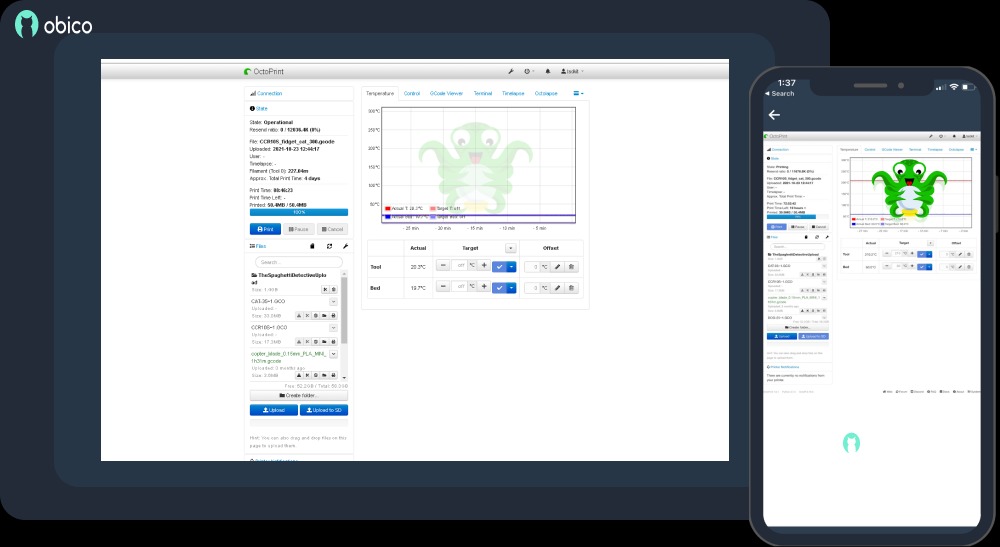 Octoprint has changed the way we use 3D printers in more ways than anyone could have thought. Wireless 3D printing, failure detection, smooth time-lapse movies, and a ton of other features make it one of the best 3D printing software on the market today.
Octoprint has changed the way we use 3D printers in more ways than anyone could have thought. Wireless 3D printing, failure detection, smooth time-lapse movies, and a ton of other features make it one of the best 3D printing software on the market today.