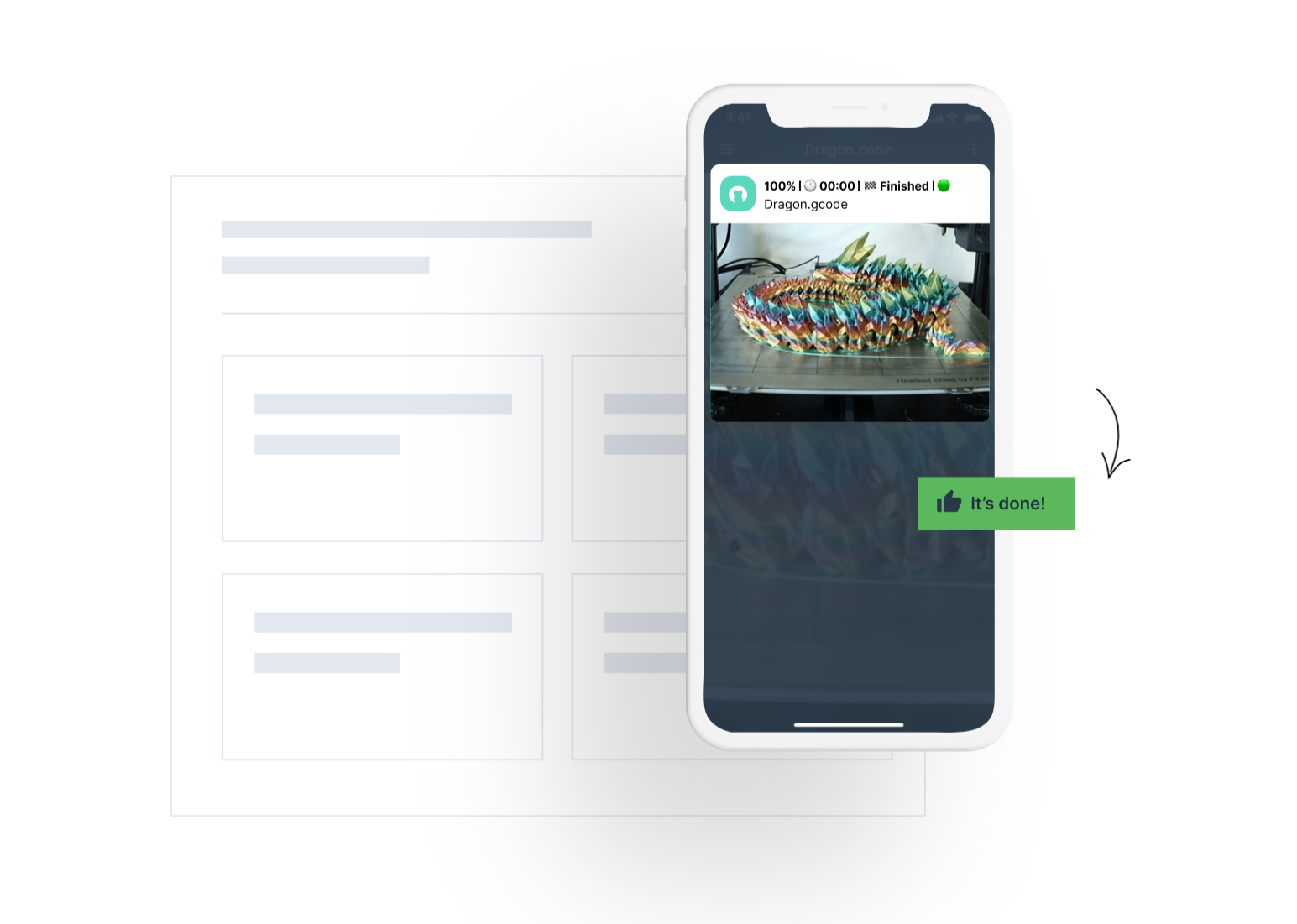Get the most out of OctoPrint with the Obico for OctoPrint Plugin
OctoPrint is open-source software that gives you an easy way to monitor and control your 3D printer from your computer. With it’s robust plugin structure, you can expand it’s functionality so you can monitor and control your printer from anywhere, get added peace of mind with AI failure detection and much more. In this article I will discuss five ways Obico for OctoPrint can enhance your 3D printing experience. Lets get started.
Obico, formerly The Spaghetti Detective is an open-source software that streamlines your 3D printing workflow, gives you the ability to monitor and control your printer from anywhere and added peace of mind with AI faiure detection. Obico now works for 3D printers with klipper firmware running fluidd or mainsail, but in this video we will focus on Obico for OctoPrint.
This article assumes you already have OctoPrint setup and connected to your 3D printer. You’ll also need to install the Obico for OctoPrint plugin. If you haven’t already done that, install OctoPrint and the Obico plugin, and then come back to this article. You can follow our guide on setting up OctoPrint, and then check out our Obico for OctoPrint setup guide.
Some of the features in this article may require an Obico Pro Plan, but most of them are available in the free plan too!
Monitor and Control Your Printer, Access OctoPrint from Anywhere
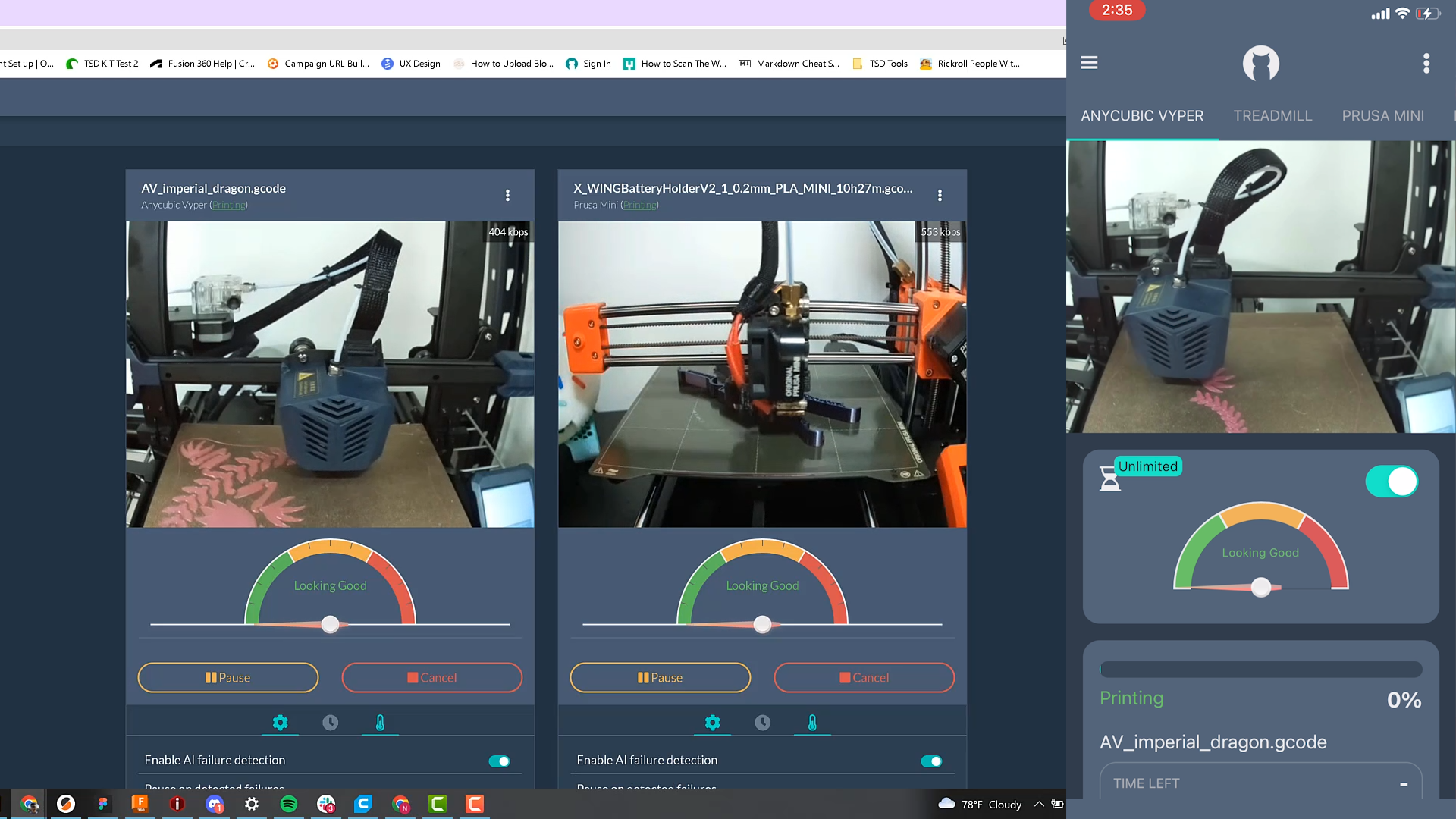
First up on our list of 5 ways Obico for OctoPrint improves your 3D printing experience is monitoring and controlling your 3D printer from anywhere. Obico’s mobile and web app’s allow you to check in on your prints on the go, whether you are at home or miles away. The Pro plan gives you unlimited streaming at a high quality 25 frames per second.
Free users still get unlimited streaming, but the frame rate is capped at 5 frames per second. While this isn’t cinematic quality, it’s good enough to see what’s going on with your printer at any given time. The mobile and web app offer everything you need for basic monitoring and control, but if you ever need to access the full OctoPrint interface while away from home, you can always access the full OctoPrint user interface with OctoPrint tunneling.
AI Failure Detection
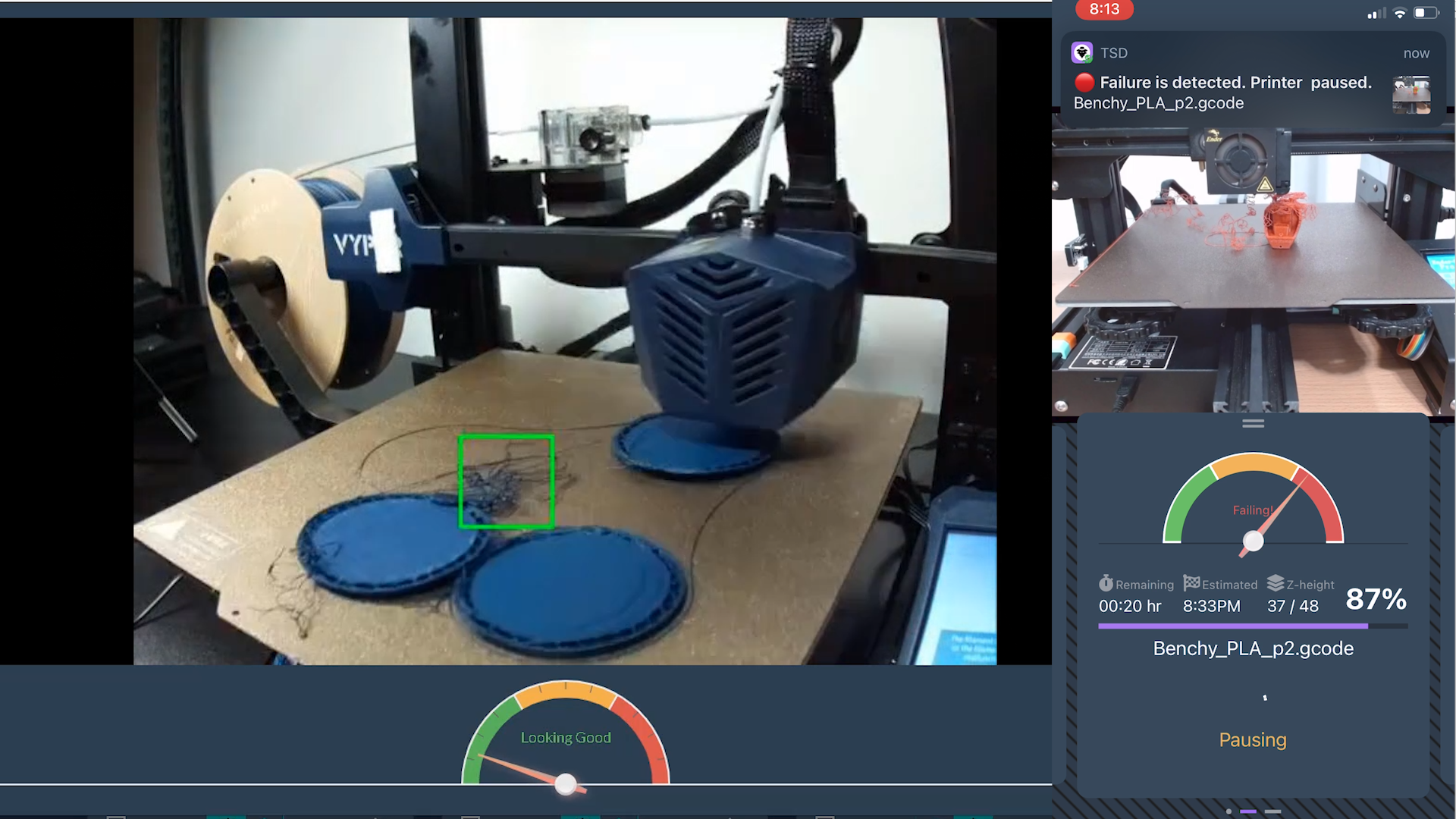
Obico’s AI failure detection uses a webcam or raspberry pi camera to watch for failures through a machine learning algorithm. To date, the failure detection algorithm has watched over 65 million hours of 3D printing and caught hundreds of thousands of failures.
When a failure is detected, you can get a notification via email, push notification, slack, or however else you like. You can even configure the settings so obi will pause your print when a failure is spotted. When a print is paused, your nozzle will cool down, but the bed will stay warm, that way, in the chance that Obi detected a false positive, you can resume the print and it will still be stuck to the bed.
Every setup is different, but if you pay attention to three factors when setting up your camera for failure detection, you should be good to go! These factors are Angle, focus, and lighting.
Lighting

Obi needs to be able to see your 3D printer to be able to detect failures. You don’t need a fancy lighting setup. A normal lamp should be sufficient.
- Make sure it is well lit. If the main light source will be turned off at night, consider using a small lamp.
- Eliminate backlight. Backlight is arguably the most common adverse lighting problem . Backlight happens when the camera and light source are positioned on the opposite sides of the printer. Move the camera and the light to the same side to eliminate backlight.
- Minimize shadows. It's very hard to completely eliminate shadows from the entire print volume. But try your best to minimize them. This will also improve your experience when watching the stream on the Obico app.
Angle

A good angle for your camera means:
- The camera view covers most of the print volume of your printer;
- The extruder is not too close to the camera (otherwise it'll block a big chunk of the print volume);
- The camera view does not include too much background, especially if there are things in the background that can cause confusion to The Detective, such as loose wire, or scrap filaments.
We have a full guide on setting up your camera for the best resulsts, so check that out for more details.
Print Status Notifications
Obico has a full suite of print status notifications available. You can get failure detection notifications, Print status updates that include a snaphot of your print, and start and finish notifications! And you can get these notifications however you want: You can get push notifications using the mobile app, but you can also configure notifications through discord, slack, Pushover, and Pushbullet. Print status notifications are unlimited for both the fre and Pro Plans!
Start a Print Remotely from Anywhere
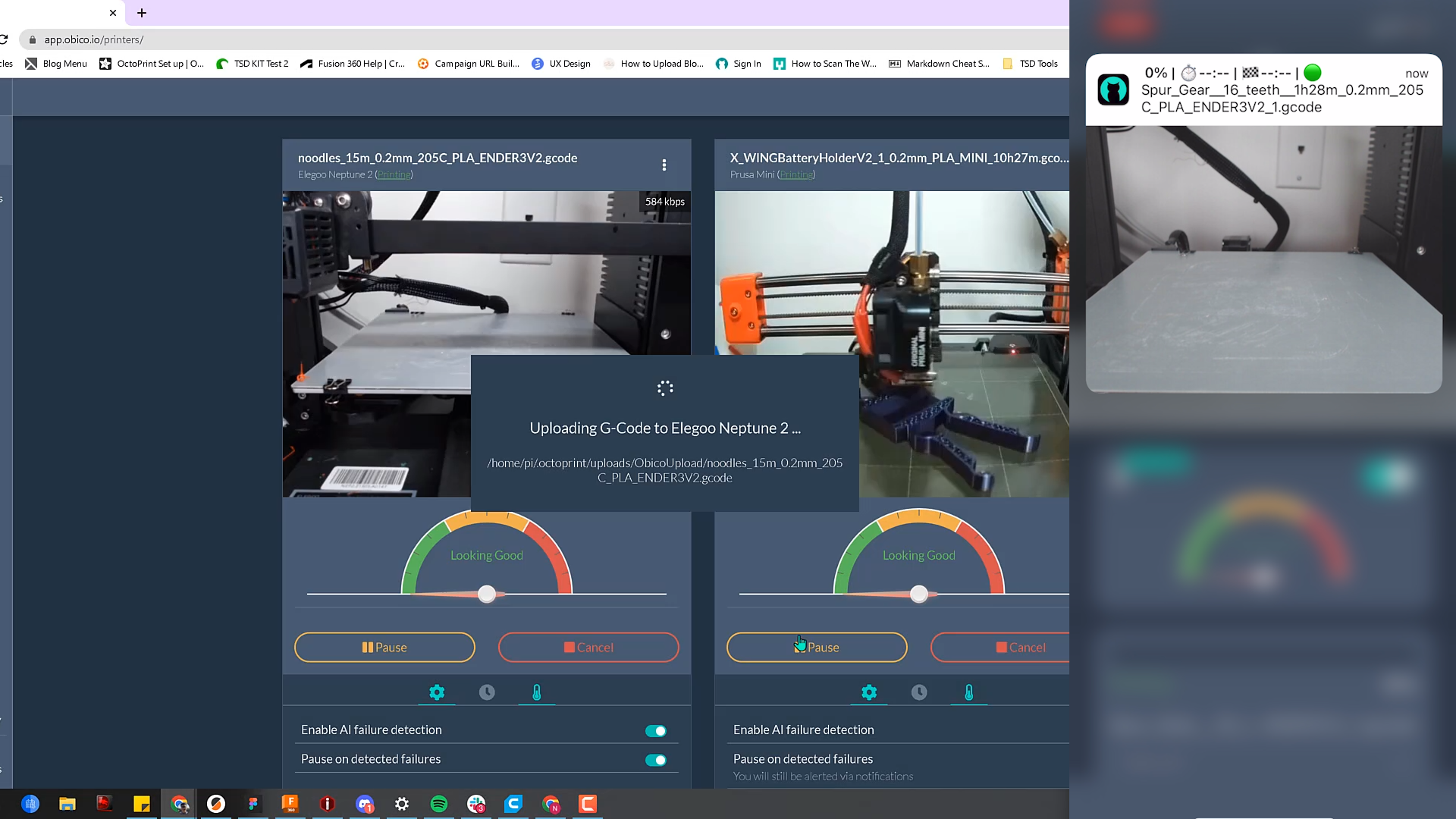
With the Obico Pro Plan, you can upload gcode to the Obico app and kick off prints from anywhere. This is great if you are frequently away from home or you want to maximize productivity and get as many prints done as possible.
Share Your Printer’s Livestream with Your Friends!
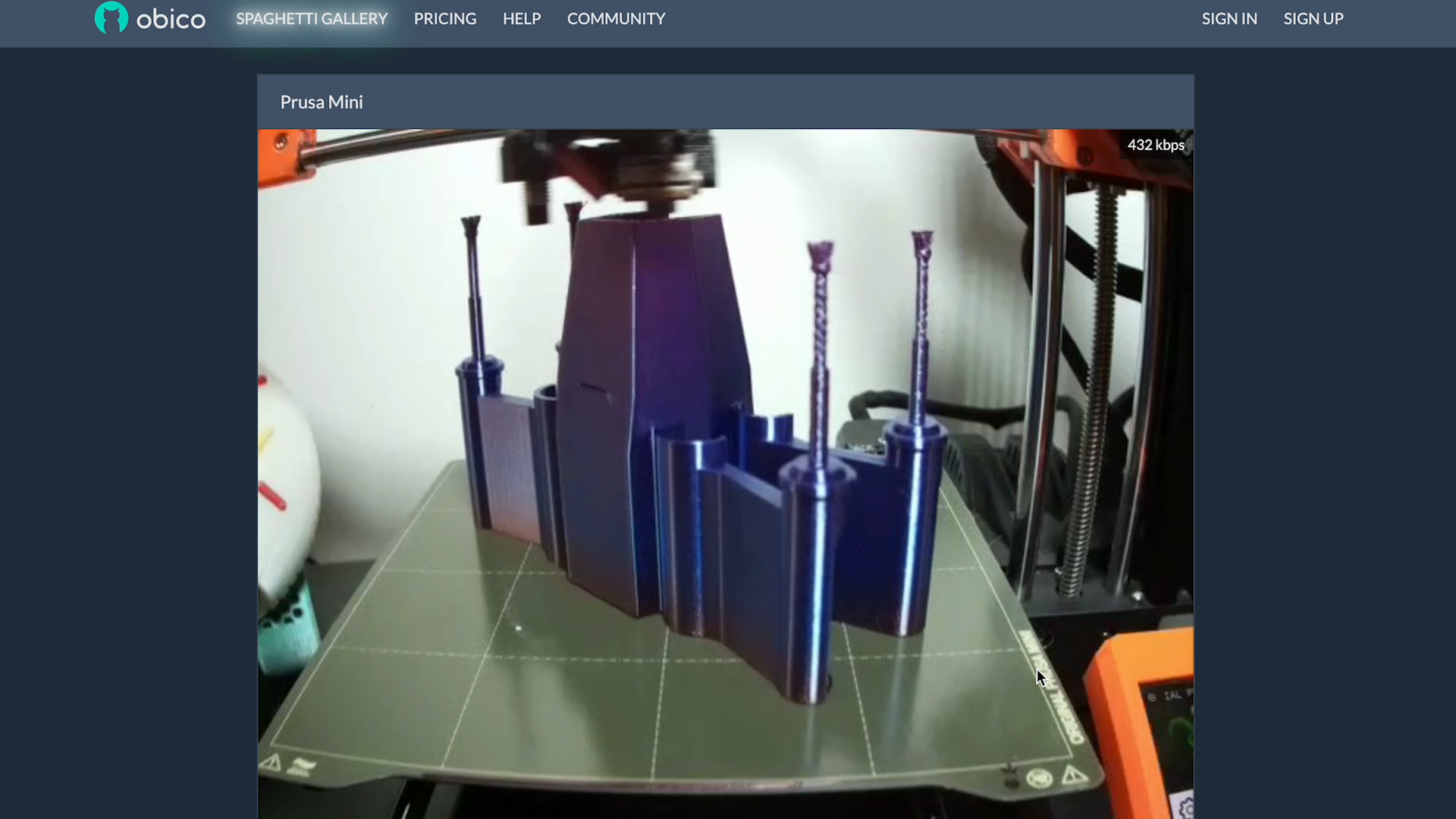
Personally, I love watching my 3D prints come to life. I love being able to check in on the status of my prints. Sometimes, I want to show my friends or family members what I am printing. Obico’s live print sharing lets me share a secure stream link with whoever I want and they can view my printer’s livestream from anywhere.
That’s it for our list of 5 ways Obico for OctoPrint can improve your 3D printing experience. Check out more articles or learn more about Obico.