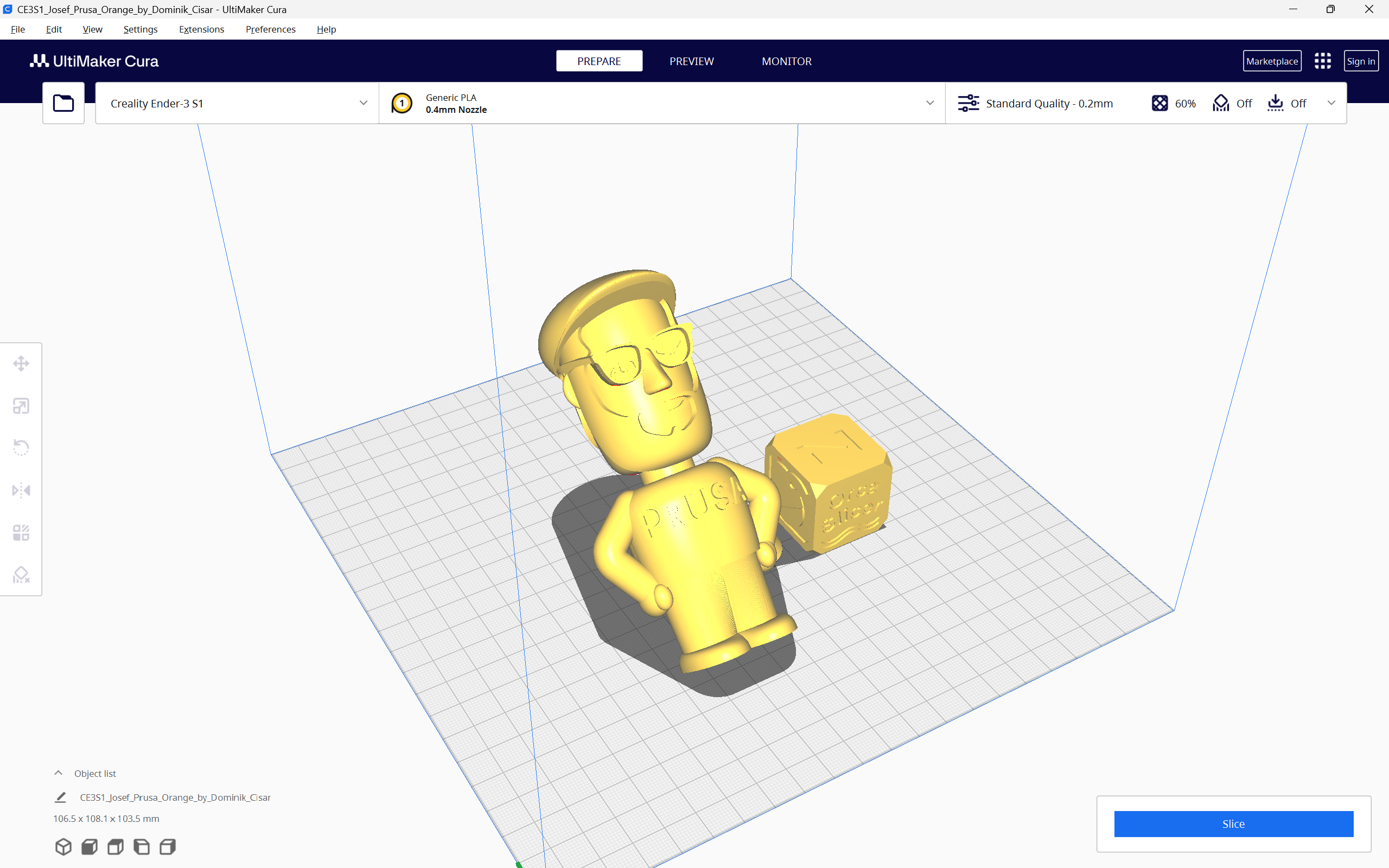How to Setup a 3D Printer in OrcaSlicer
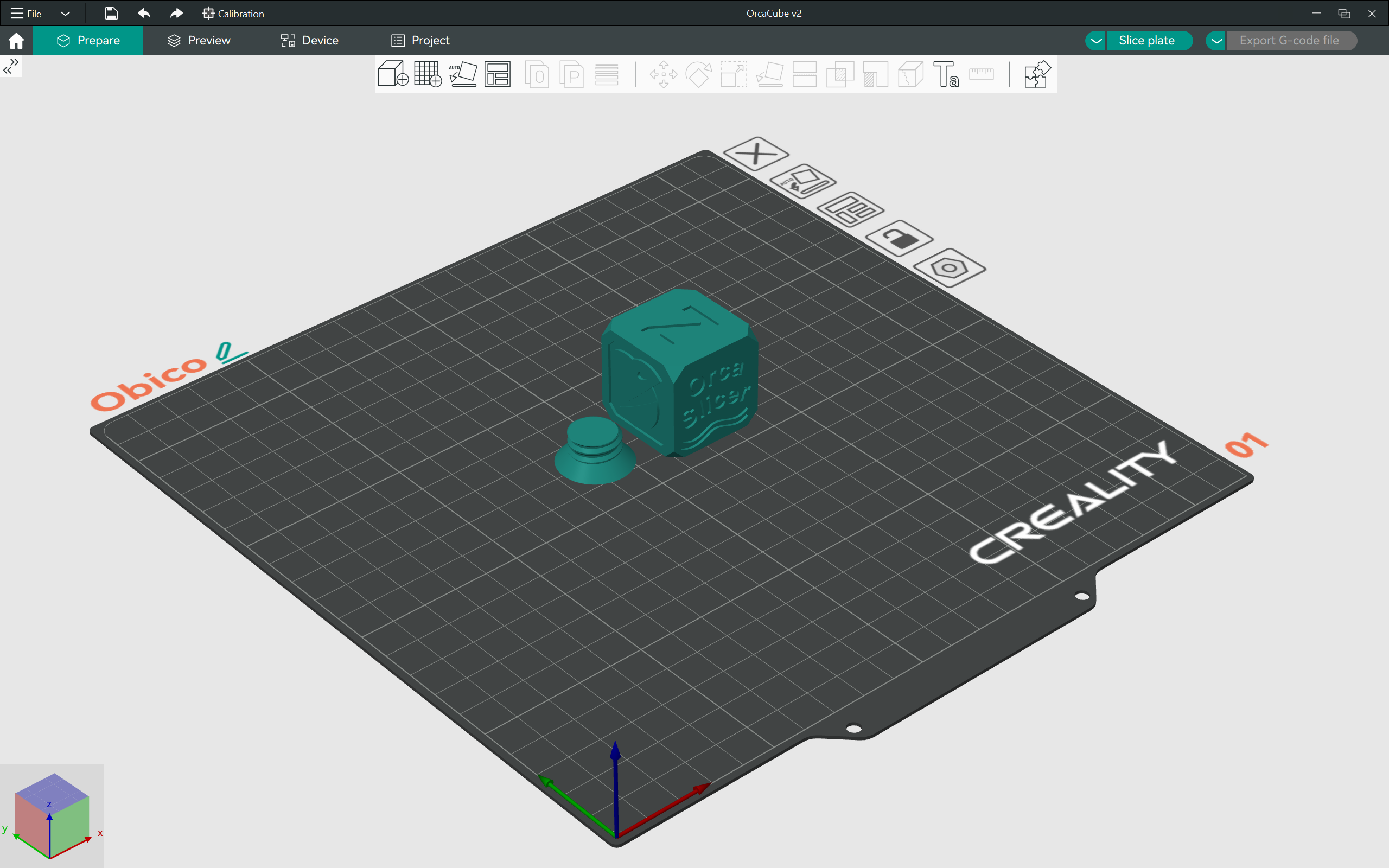
OrcaSlicer is quickly rising as one of the most popular slicers in the 3D printing community. Its range of useful features, calibration tests, and wide printer compatibility all help this slicer stand out from the rest.
It is a relatively new slicer when compared to PrusaSlicer and Cura. While the initial configuration process is straightforward, it can be challenging for first-time 3D printer users to understand, especially when it comes to adding custom 3D printers and creating unique printing profiles.
This piece will guide you through the entire process of adding 3D printers, creating their profiles, and setting up the printer for your first 3D print. It’ll help you understand the core functions of OrcaSlicer and improve your initial setup experience.
Ready to dive in? Let's get kraken with OrcaSlicer!