Mainsail Vs. Fluidd Vs. OctoPrint - A Comparison
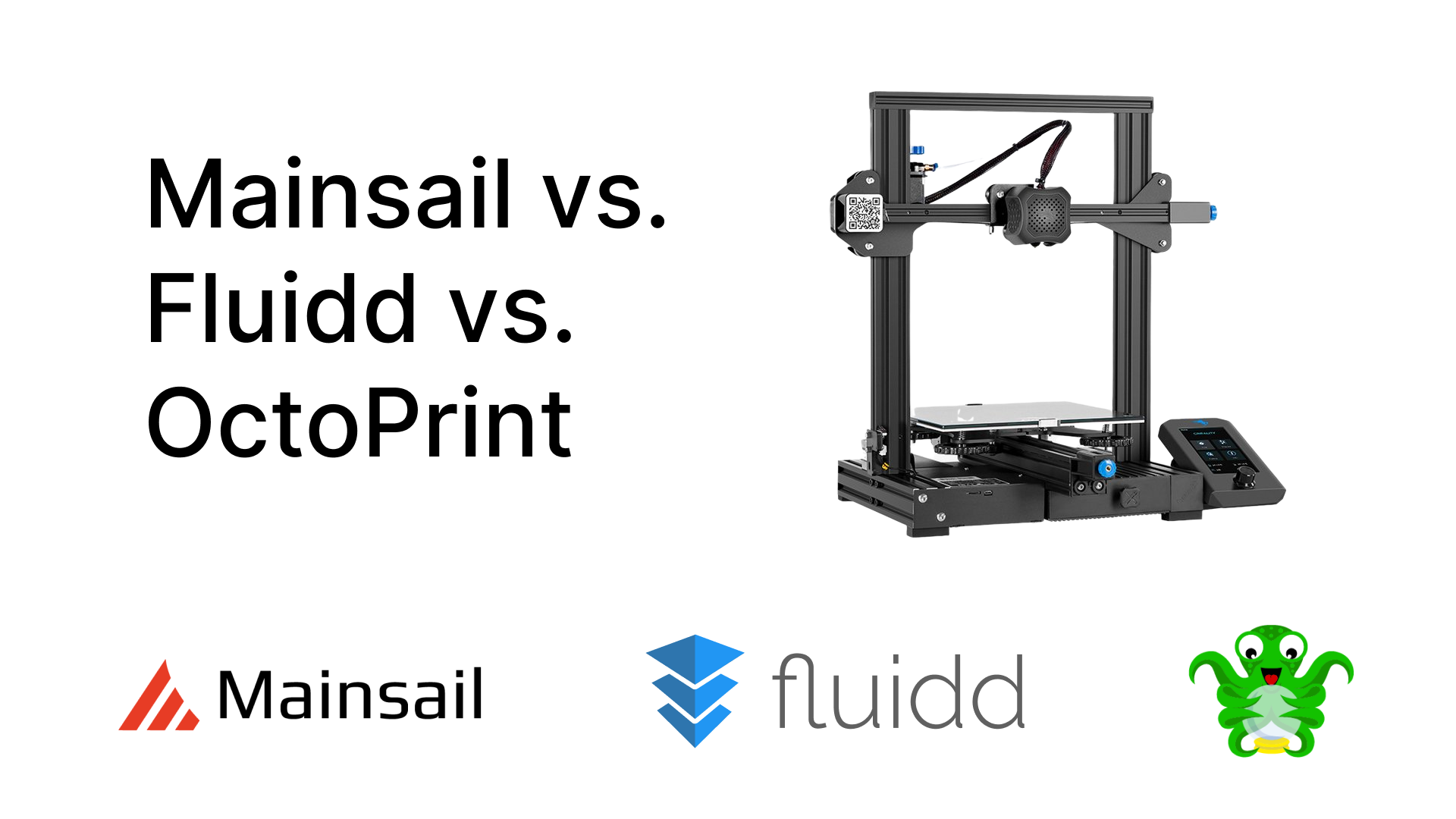
What are Mainsail, Fluidd, and OctoPrint?
Mainsail, Fluidd, and OctoPrint are web interfaces for 3D printers that let you monitor and control your printer remotely. These software provide an easy way to interact with your printers and give you access to various features that enhance the remote user experience of 3D printing.
Fluidd and Mainsail OS are explicitly developed to run with Klipper firmware on your 3D printers. These software act as a communication bridge between you and your 3D printer and give you a way to monitor, control, and interact with your 3D printer wirelessly.
In contrast, Octoprint is developed as a generic 3D printer control software that gives you wireless access to your 3D printers. It can run on various firmware, including Klipper, and is developed specifically for remote 3D printing. Like Mainsail and Fluidd, Octoprint, too, runs in a web browser interface and has several plugins that extend the software’s usability.
All three of these software are free to download and completely open-source, contributing to their fast development and suite of excellent features. This article will explain all three software in detail and learn their differences and similarities.
Let’s get started.
Why do you want a 3D printer web interface?
It’s crucial to understand the need for a 3D printer web interface before we start to learn about these software. It’ll give you a better idea about their importance and help you understand how these software’s various features can benefit your 3D printing workflow. Let’s examine the multiple benefits of having a 3D printer web interface.
Note: While there are many 3D printer web interfaces such as Repetier, Duet Control, Astroprint, etc., in this section, we’ll be focusing mainly on Mainsail, Fluidd, and Octoprint.
Remote 3D printing
Mainsail, Fluidd, and Octoprint were developed with remote 3D printing in focus. A 3D printer web interface lets you remotely access your 3D printer and control it from virtually anywhere.
Browser based control
A web interface operates from a server; all you need to access it is a web browser. You can control your 3D printer using any device or operating system and get the same level of functionality. You’re no longer limited to a specific computer or operating system for controlling your 3D printer.
Feature-rich
Web interfaces come with several features that overcome the shortcomings of traditional 3D printer control software. Octoprint has a range of plugins developed to increase its functionality beyond a simple 3D printer control software.
Similarly, Mainsail and Fluidd are easy-to-use interfaces for Klipper firmware. You can quickly access the various functionalities of the Klipper firmware, create macros, edit configuration, and much more from a single user interface.
Open-source nature
Mainsail, Fluidd, and Octoprint are three primary web interfaces for 3D printing. All three of these are open-source, which leads to their rapid development. You get new features more quickly, and any issues or problems are resolved swiftly due to strong community support.
Now that we have a brief overview of the benefits of a 3D print web interface, let’s understand this software in detail.
Fluidd
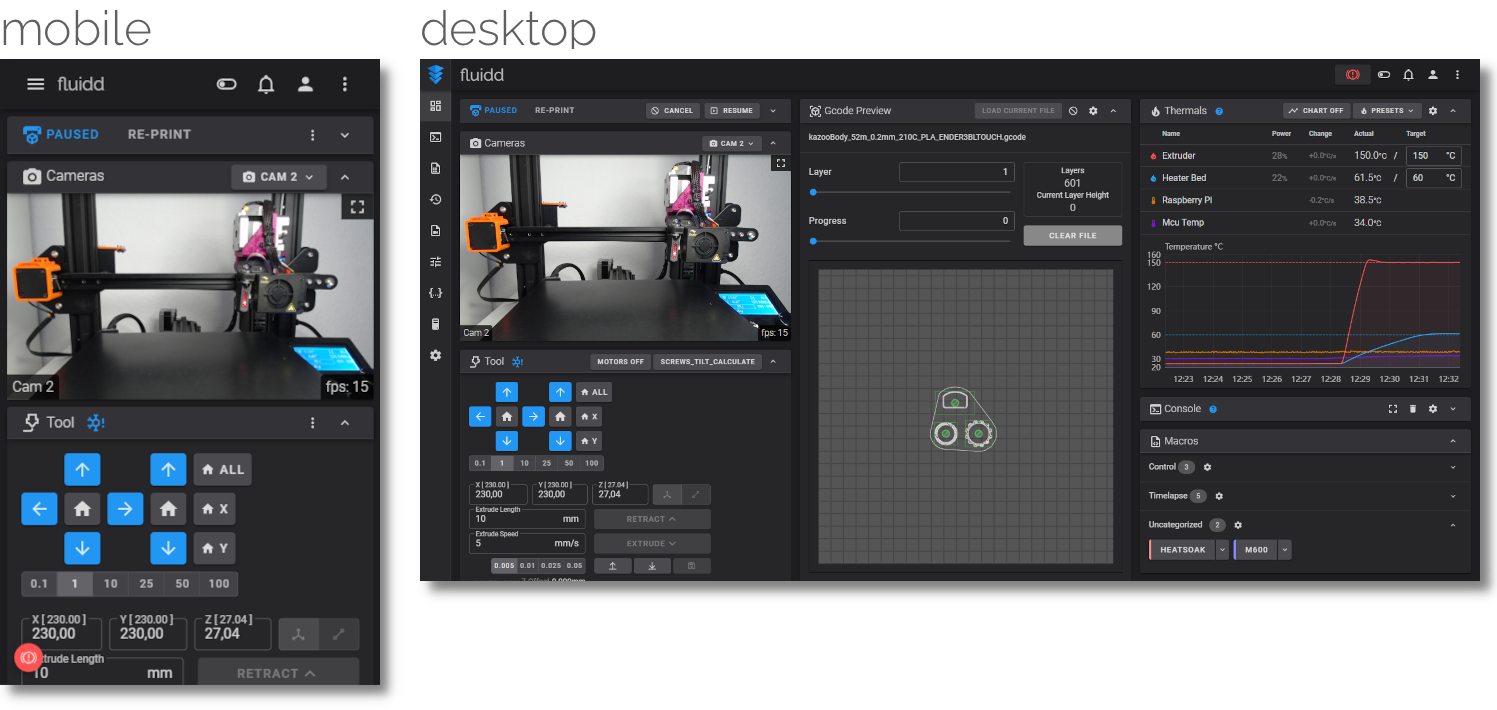 Source: Fluidd
Source: Fluidd
Fluidd is a lightweight user interface (UI) for Klipper on 3D printers. It’s an incredibly ‘fluid’ UI with easy-to-use buttons, graphical elements, and some neat features that make it easy to use with Klipper. Let’s understand the various salient features of the Fluidd OS.
Installation Process
Installing the Fluidd on a Raspberry Pi is a straightforward procedure. You must flash the FluiddPi OS in your Raspberry Pi using a flashing tool such as Balena Etcher or the Raspberry Pi Imager.
The FluiddPi comes with a pre-configured Klipper firmware and has everything pre-installed. All you need to do is flash it to an SD card, configure it and boot it with your Raspberry Pi.
Fluidd’s website has detailed all the steps to flash the Fluidd Pi to your Raspberry Pi. Overall, it’s an easy procedure and should take you less than 30 mins for a clean installation.
How customizable is it?
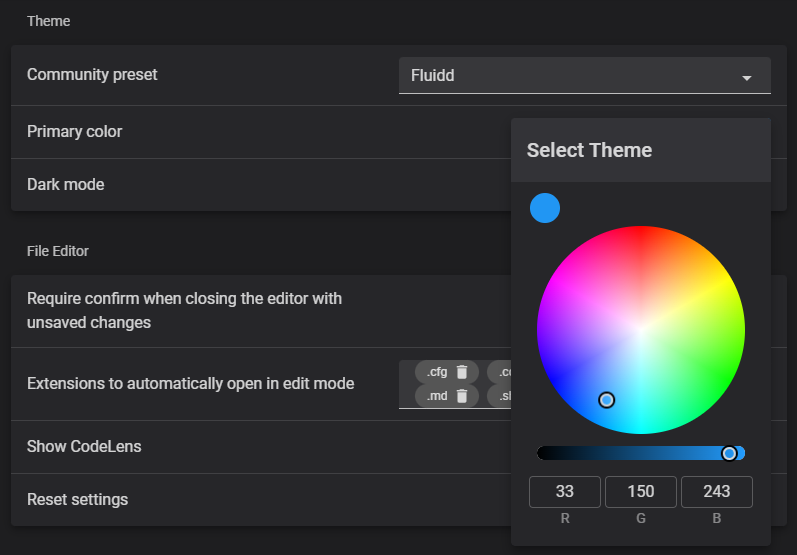 Source: Fluidd
Source: Fluidd
As compared to Mainsail and Octoprint, Fluidd has limited customization options. Yet it’s more than enough for daily use, and you wouldn’t necessarily feel like missing out on things.
You can customize your dashboard layout and its elements. This feature lets you move around the various tabs and position them as per your choices, making it easy to get the most relevant information at a glance.
The Theme functionality lets you choose from several Fluidd themes from the community. You can either apply a preset theme or customize the color of the theme to your requirements. This feature comes in handy when you have multiple instances of Fluidd running on your system, and you’d like to differentiate between them.
Macros are excellent for developing custom buttons and executing commands with a click. Fluidd lets you control the visibility of these Macros with a simple toggle. It comes in handy when you have several macros, but you don’t need all of them for a particular print job. It also helps with a cleaner UI and lets you focus on the Macros that you’d need the most.
Fluidd, however, misses out on customization options for your mobile devices. It’s not built around smartphones; hence, you cannot change the position of the various tabs on Fluidd on the phone.
Ease of Use
Fluidd is straightforward to use. It's designed around this feature and has several design elements and functions to make it easy for you.
For example, you can drag and drop your .gcode files from your desktop to Fluidd’s dashboard. You don’t need to open any folders or write any file paths, making loading your 3D printing files easier.
Fluidd lays out all the elements neatly, and you can get yourself familiarized with its UI within a short period. Considering its features and lightweight design, you should have no issues with Fluidd’s UI, and even a beginner can use it easily.
How active is the project?
The Fluidd project is active on GitHub, and a new team of contributors regularly pushes out updates. It had a brief period between Jul 2021 and Feb 2022 where the development went quiet. But, after that, the new contributors are pushing out frequent releases and fixing bugs every month.
Extra Features
Fluidd has many features that give you the best user experience without overwhelming you. We’ll look at some of the notable features one by one.
Multiple printers and webcams
Fluidd lets you configure and add multiple 3D printers and webcams on a single Raspberry Pi. This feature comes in handy when you’re running a print farm or numerous 3D printers and do not want a separate Pi for each 3D printer.
Slicer Uploads and Thumbnails
You can directly upload your gcode files to Klipper from PrusaSlicer, and Cura and Fluidd makes it easy to set up this feature and helps reduce the workflow of moving a file from your system to the printer. You can also configure Fluidd to view thumbnails of your gcode files in its UI, letting you quickly glance at your 3D models.
Sensors
Fluidd displays the various statistics of Raspberry Pi, such as temperature, CPU usage, memory usage, etc., in a graphical format. This feature gives you an easy idea about these things and helps you to keep track of various parameters.
Console
Fluidd’s console has an autocomplete feature, and a simple help command will inform you about all the known commands you can use for your 3D printer. There are various filters built into the console which can help you find out the command that you need in an instant.
Gcode Viewer
You can visualize your gcode files in a 2D format in Fluidd’s Gcode viewer. Fluidd gives you various customization options to view your gcode files. And the v1.19.0 release of Fluidd also incorporated the Exclude objects feature.
Using this function, you can exclude a specific object from an ongoing print job. This function is beneficial if you execute batch prints and a single thing fails, and you can continue printing the rest of the models and exclude the failed object.
Mainsail
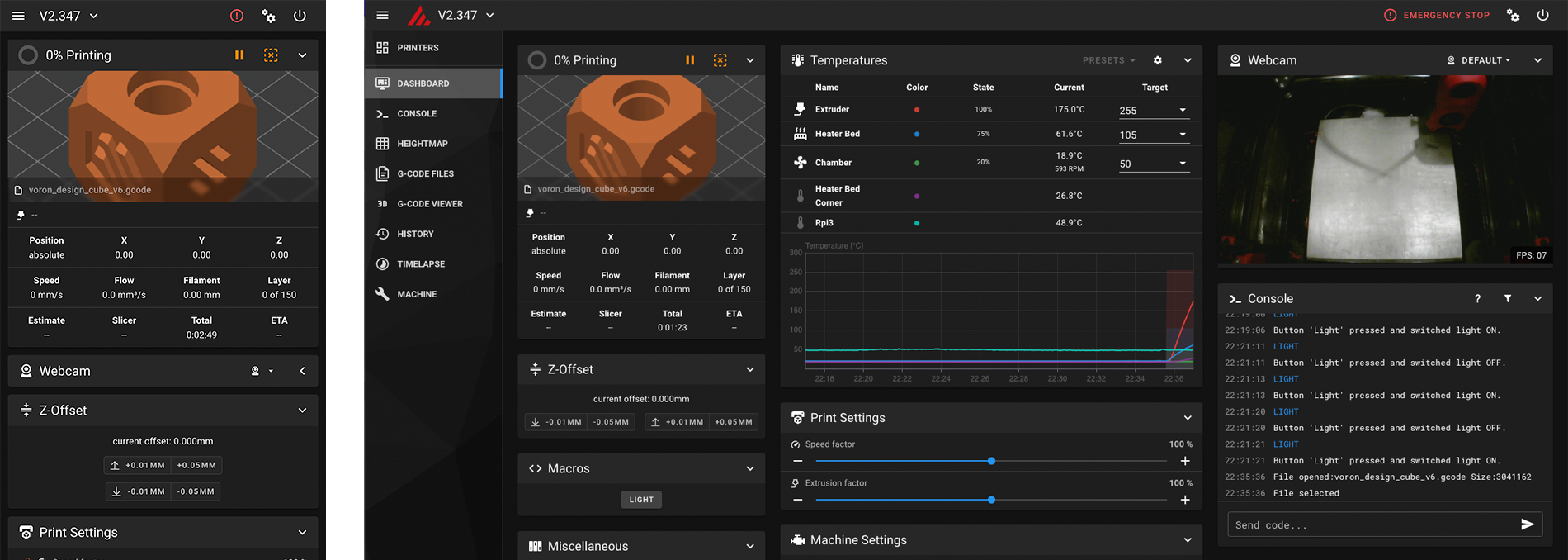 Source: Mainsail
Source: Mainsail
The first official release of the Mainsail OS was way back in November 2020. And after about 60 releases, it has become the go-to Klipper interface. Like Fluidd, Mainsail also utilizes Moonraker as its server to interact with Klipper. Let’s look at the Mainsail OS more briefly.
Installation Process
Mainsail OS is straightforward to install for any 3D printer, and you can install it using Raspberry Pi imager or Balena Etcher. Additionally, Mainsail allows you to customize your installation and execute a manual installation procedure entirely.
You can refer to our detailed article where we’ve laid out step-by-step instructions for installing Mainsail OS with Klipper for an Ender 3 3D printer.
How customizable is it?
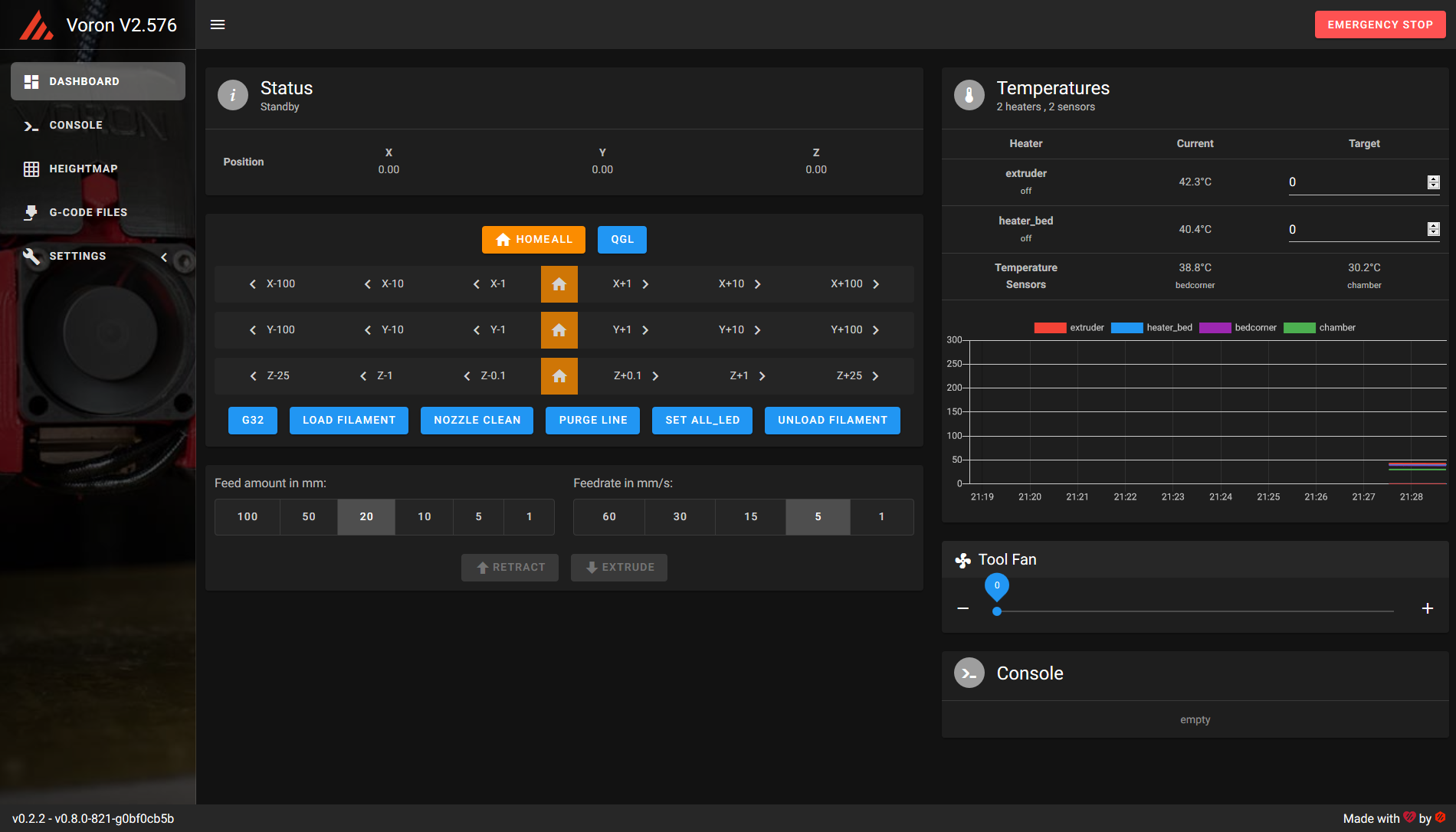 Source: Mainsail
Source: Mainsail
Mainsail OS offers more customization than Fluidd OS but falls slightly behind Octoprint. Yet, many users prefer the limited but detailed customization Mainsail OS offers.
Like Fluidd, you can easily customize the layout of your dashboard in the Interface settings tab. You can adjust the dashboard for different devices and set the tabs according to your preferences. It ensures that you can take advantage of Klipper optimally, regardless of the device you use.
Mainsail OS allows you to customize the style for your Toolhead section. The default is set to bars, but you can choose between a cross style or a bullseye circle style for your tool head’s movements. Additionally, you can add custom distance increments for X, Y, and Z axes and set extrusion speed presets for your 3D printer.
The G-code viewer has options for configuring colors for the various features, and you receive several options for completely customizing the UI for your Mainsail OS.
Ease of Use
Mainsail OS is less user-friendly than Fluidd but has an intuitive design and workflow. Even a beginner or newbie can quickly familiarize themselves with its UI and use it effectively in less time.
You can quickly view the status of your end stops in the Machines tab. Moreover, Mainsail OS delivers a user-friendly experience for mobiles, tablets, or desktops. The text editor is slightly easier to use, and the UI is better laid out in Mainsail OS. The tool head section features a bed screw adjust feature, using which you can quickly adjust the bed leveling for your 3D printer.
How active is the project?
The Mainsail OS project is frequently updated, and you get timely releases with new features. The original developer is still actively engaged in the community, and several project contributors exist.
Extra Features
Mainsail OS compares well with Fluidd in terms of its features. While the overall features remain common between the two, there are a few things that Mainsail OS does better than Fluidd.
Print History and Statistics
Mainsail OS has detailed print history records and gives you more information regarding your print jobs. This feature is handy for multiple 3D printers and print farms, and you can gather this data to optimize your printing output.
Bed Meshing
You can quickly visualize your bed level right within the Mainsail OS UI. Fluidd, too, has this feature, but Mainsail OS executes it better by giving you more visualization data.
Presets
Mainsail OS adds a layer of presets by remembering the previous values for your hot end and heated bed. You can individually heat your hot end or print bed to a preset value.
Gcode Viewer
The Gcode viewer on the Mainsail OS is more potent than on Fluidd or Octoprint. You get a 3D view of your model and can minutely inspect the gcode file before you begin 3D printing. Mainsail OS lets you customize the gcode viewer color options, and you can load any gcode file you’d like directly from your computer.
OctoPrint
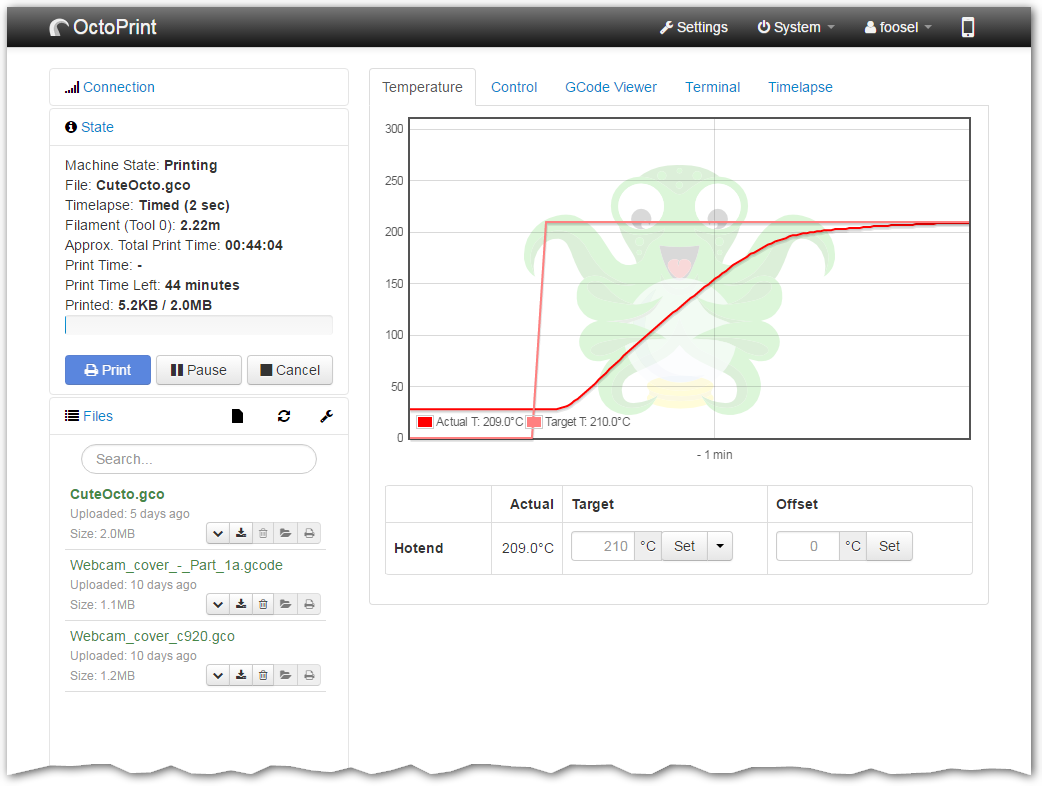 Source:OctoPrint
Source:OctoPrint
Octoprint popularized the remote 3D printing scenario and, in many ways, laid the foundation for Mainsail OS and Fluidd. Its first stable version was released in June 2015, and since then, there have been over 120 releases.
It was developed as a comprehensive solution for remote 3D printing and has since been adapted for various firmware and machines. Let’s read more about the Octoprint software in more detail.
Installation Process
Octoprint installs on a Raspberry Pi 3B and higher using the Octopi OS. It’s a pre-configured Raspbian image containing everything you need to run Octoprint on your Pi. The installation process is similar to that of Mainsail OS and Fluidd, and you can get started with it within an hour.
We have a detailed guide for installing Octoprint on a Raspberry Pi. You can refer to it and quickly start setting up your Octoprint instance.
How customizable is it?
The default version of Octoprint has limited customizability, and you cannot change the look or set the UI as per your individual preferences. But, its UI customizer plugin is specifically developed to let you control and set every visual aspect of your Octoprint interface.
You can change themes, rearrange tabs, icons, labels, and many other things. It gives you far more customization options than either Mainsail OS or Fluidd.
Ease of Use
Octoprint has a slight learning curve, and you’ll need some time to get familiarized with its various elements. That being said, there are a few elements where Octoprint is better than the two alternatives.
All the necessary tabs and controls are neatly laid out and easily accessible. You can easily navigate different tabs and get all the information you need in a single glance.
Octoprint is also to configure and set up for your 3D printer. It has a separate settings section, which gives you access to various functions and lets you configure Octoprint to its root level.
How active is the project?
Octoprint is one of the most active open-source 3D printing projects. It has a solid community of developers, and several users contribute. It’s written using Python, making it easy for developers to add new features and resolve bugs and issues.
Gina Häußge, the developer of Octoprint, is active in the community and constantly strives to improve Octoprint with each new release.
Extra Features
Octoprint is similar to Mainsail OS and Fluidd regarding its feature set. Octoprint directly or indirectly influences several elements in Mainsail and Fluidd. But, the plug-ins in Octoprint take the lead and give you access to several features that might not be available in other firmware.
Octolapse
Octolapse is unique to Octoprint and lets you create some fantastic timelapses. It controls the position of your hot end and print bed while it takes a still image of your print job. In the end, it stitches all these images together, and you get a seamless video of your model without the hot end or the print bed blocking your model’s view.
Telegram Notifications
You can receive updates regarding your print job directly in your Telegram application. The Telegram plugin sends you a snapshot and the progress of your 3D prints using a Telegram bot. This functionality is beneficial as it automates the monitoring task for you.
Print time genius
Octoprint’s native time estimates are almost always incorrect and can be far off from the actual print time. The print time genius analyzes your g-codes in real-time and provides an accurate time estimate for your prints. It is pretty accurate and helps analyze your print times.
Thingiverse and MyMiniFactory integration
Octoprint can directly download files from Thingiverse on Octoprint using the Thingiverse plugin. The MyMiniFactory plugin lets you download and instantly print the models with a single click functionality. Both these plugins keep you within a single window yet explore several 3D printing models without any hassles.
Themeify, Bed Visualizer, Exclude objects, TouchUI, and Physical button plugins are some of the other notable plug-ins that extend the usability of Octoprint far beyond any different 3D printer web interface.
Accessing your 3D printer connected to Mainsail, Fluidd, or OctoPrint remotely from anywhere
Mainsail OS, Fluidd, and Octoprint are excellent for remotely accessing and controlling your 3D printers. But, this remote access is limited solely to your local network and will work only if your device (desktop, mobile, tablet) and Raspberry Pi are connected on the same network.
It limits the remote accessibility of your 3D printers, and you cannot monitor and control your 3D printer outside of your workspace. The webcam is also used to monitor your 3D prints, and you’ll have to manually stop your prints if anything goes wrong.
The Obico tool solves this by giving you complete freedom to control your 3D printer from virtually anywhere and integrating AI features to monitor your 3D prints. It works on a browser interface and connects to your printers using either of these web interfaces. Once configured, you can monitor, control and access your printer remotely over Wi-Fi or your mobile data.
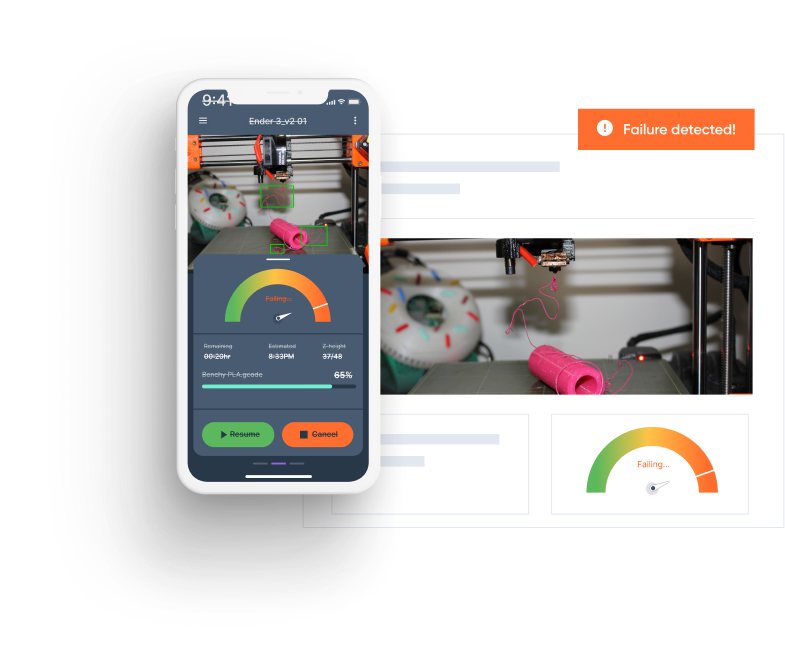
Obico’s AI features continuously track for any signs of failed prints and quickly notify you if anything goes wrong. It saves your precious time and money and is an excellent tool for professional and personal 3D printing.
