Obico 3D Printing Software - All You Need to Know

Introduction
Remote monitoring of your 3D prints is, to date, one of the most challenging tasks to accomplish in 3D printing. And while applications like Octoprint and Klipper give you access to wireless monitoring, natively, these software are limited for use on the same network.
This is where Obico comes in handy and lets you experience the true meaning of remote, wireless 3D printing. In this article, we'll look at the Obico software in its entirety and understand its benefits to your 3D printing workflow.
What is Obico?
Obico is a 3D printer monitoring and controlling tool that features AI detection technology to notify you about any failed prints. It's the successor to the popular Octoprint plug-in, The Spaghetti Detective. Obico builds upon The Spaghetti Detective and adds features like printing from anywhere, Octoprint tunneling, and improved AI print failure detection.
You can use Obico on Android, Apple, and any other browser based devices from virtually anywhere in the world. This cross-compatibility allows you to select any device and start with remote 3D printing. And it frees you from the bounds of your local wireless network, and you can access your 3D printer even over a mobile network.
Obico's AI detection capabilities quickly recognize print failures or discrepancies in your ongoing print and notify you about the print's status. This feature helps you to save considerable printing time, cost, and filament that you would've otherwise lost due to failed prints.
However, Obico is not a standalone software yet. Instead, it works alongside Octoprint and Klipper 3D printing applications. You'll need to install either of these software on your 3D printers before setting up Obico and experiencing remote 3D printing.
Setting up Obico is relatively easy on both these platforms, and there are detailed guides available on Obico's websites that you can refer to install Obico for your 3D printer.
Let's briefly explain the basics of configuring Obico for Octoprint and Klipper applications. It'll give you an insight into the installation process and help you to learn about the Obico software.
How to get started with Obico
Obico for Octoprint
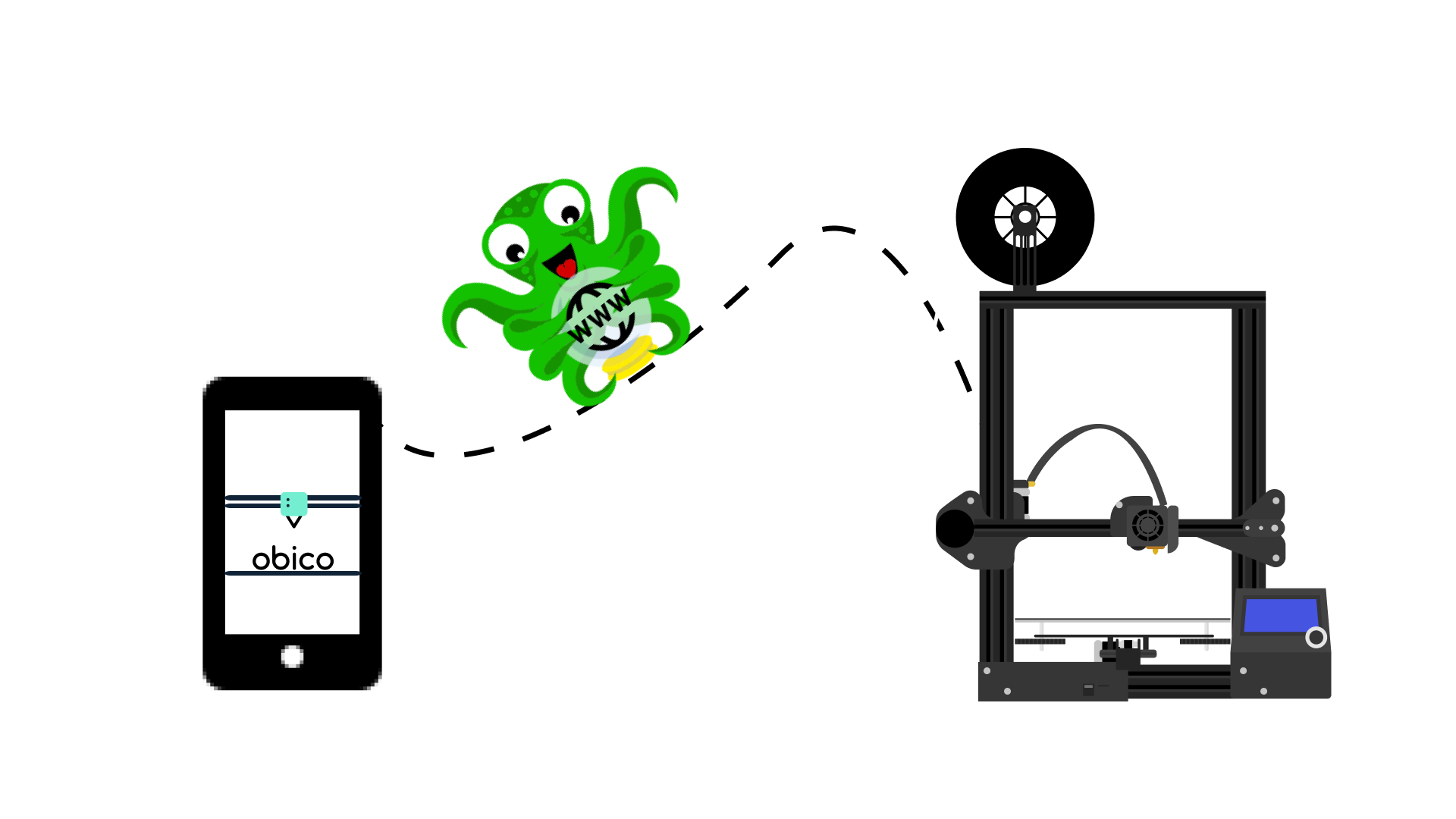
Obico is available as a plug-in on the Octoprint platform and is extremely easy to set up for your Octoprint-connected 3D printer. All you need to do is create an account on Obico and link your Octoprint instance to Obico's platform.
Once set up, you can access the live feed of your 3D printer right within Obico's mobile application or in your web browser. Obico also gives you access to Octoprint's entire UI, and you can control your 3D printer with Octoprint from anywhere.
Additionally, Obico features Octoprint tunneling functionality for enhanced security of your 3D printer's live feed. It creates a secure tunnel between your 3D printer, Obico's server, and your browser or phone. This tunnel has end-to-end encryption, and it's nearly impossible for anyone to access your 3D printer without your Obico credentials.
We have detailed guides for setting up Octoprint and installing Obico on your 3D printer. These guides are easy to follow and will help you to install Octoprint and Obico, even if you have no prior experience with any of these software.
Obico for Klipper
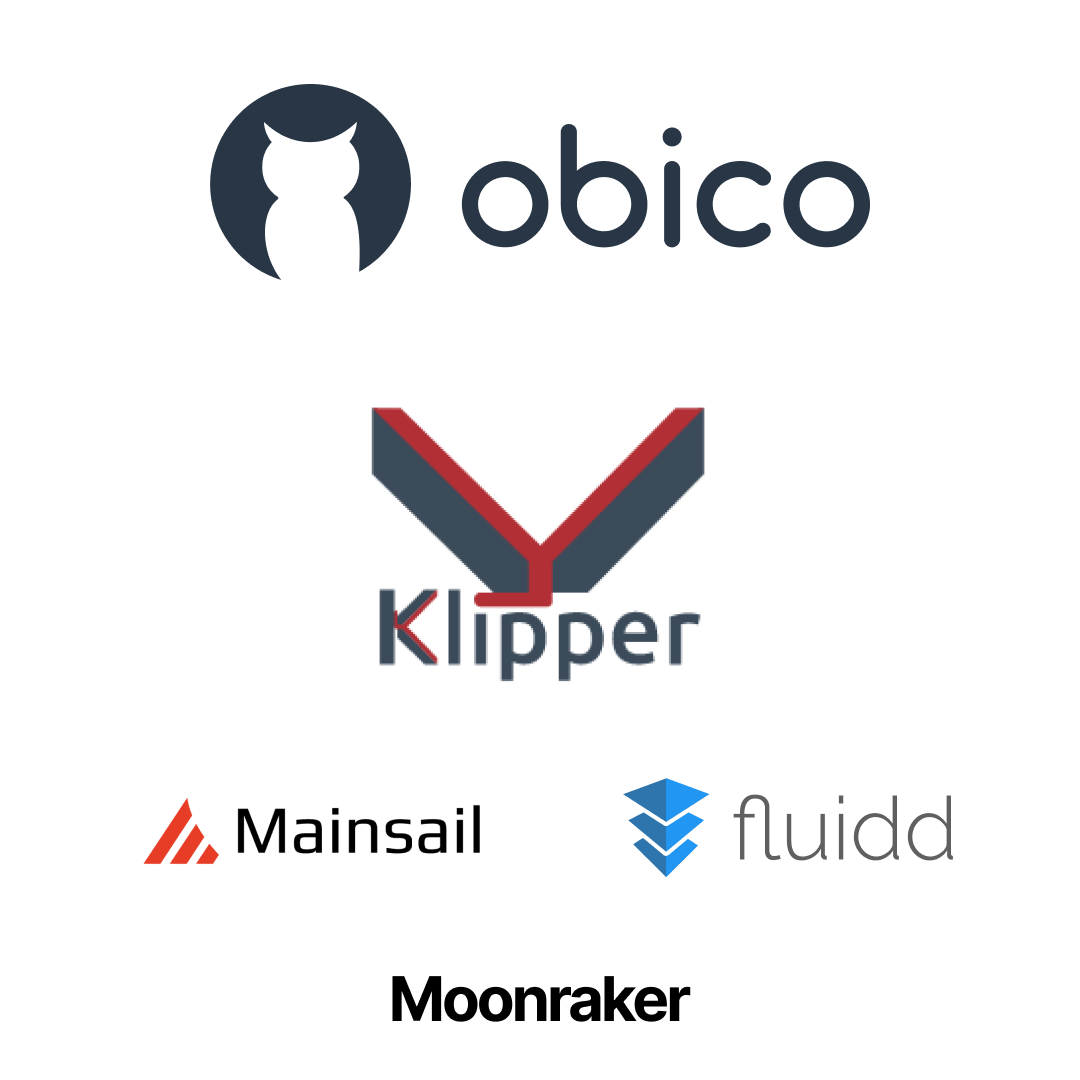
Klipper firmware is gaining popularity amongst 3D printing users and is quickly becoming a lucrative alternative to Octoprint. Like Octoprint, Klipper is open-source software typically using a Raspberry Pi board with your 3D printer. But Klipper utilizes this Raspberry Pi as an external computing device in sync with the printer's motherboard.
This functionality lets Klipper carry out complex and precise calculations on the more powerful Raspberry Pi and helps you achieve fast 3D printing speeds without losing print quality.
Obico connects to Klipper's UI using the Moonraker API. Basically, Moonraker acts as a bridge between Obico and Klipper firmware and lets you easily configure the Obico software with your 3D printer.
Obico works regardless of which web interface (Mainsail OS/Fluidd) you use for Klipper, as it directly links your Obico account with your 3D printer. You get access to all of Obico's features with Klipper that you'd get on Octoprint.
Like Octoprint, you can install Obico on your smartphone, tablet, or iPad or run it in any web browser on your desktop. The setup procedure is relatively easy, and you can refer to this guide to configure Obico for your Klipper 3D printer.
Features
Remotely monitor and control your 3D printer from anywhere
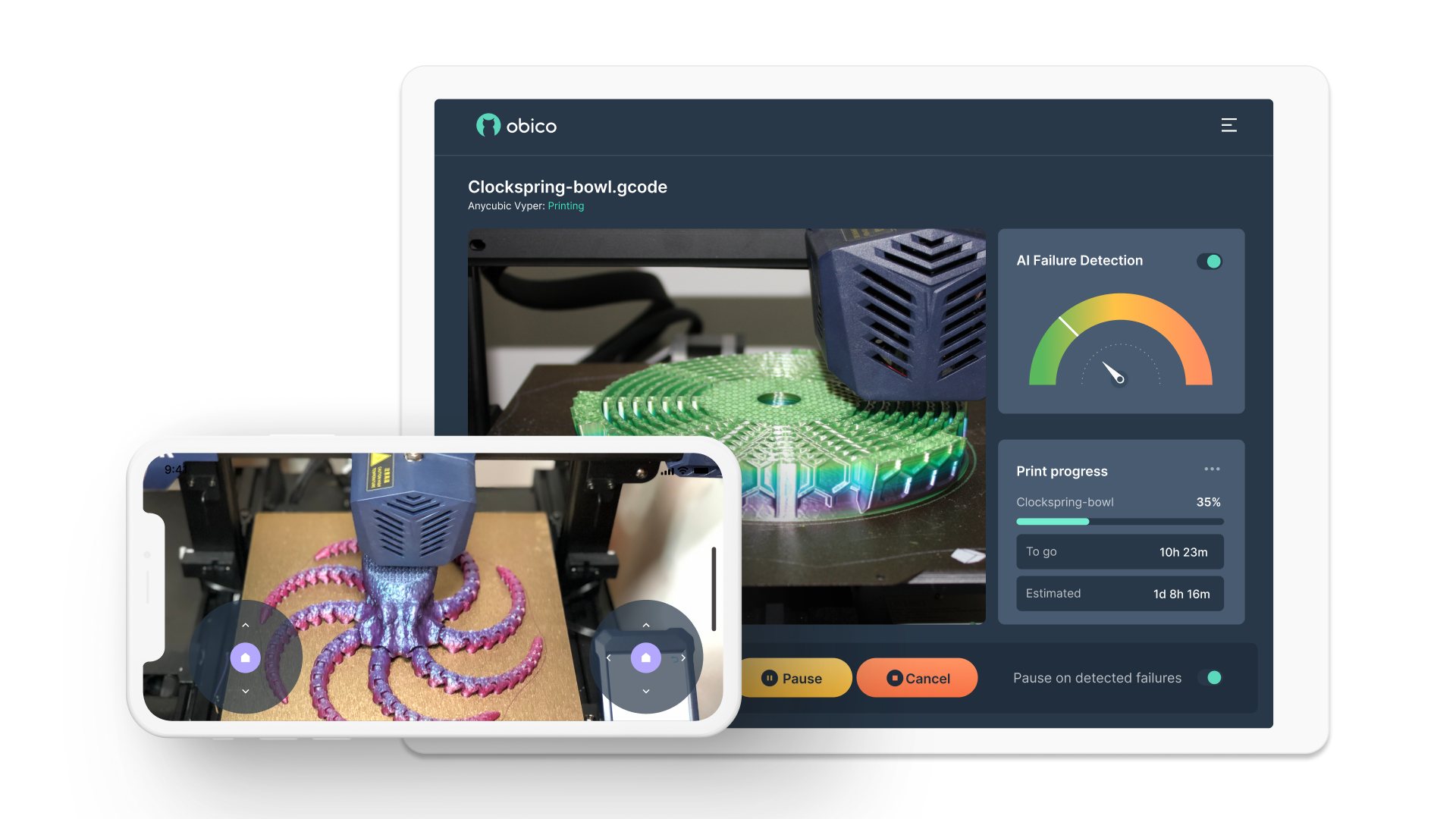
When using your 3D printer with Octoprint or Klipper, your accessibility to the printer is restricted to your home's wireless network. While it technically lets you remotely monitor and control your 3D printer, you're forced to be in the same vicinity as your 3D printer.
Obico solves this issue by giving you easy access to your 3D printer from virtually anywhere. It connects directly with Octoprint/Klipper and lets you view your printer's live feed, control its movements, and intervene if anything goes haywire.
AI failure detection
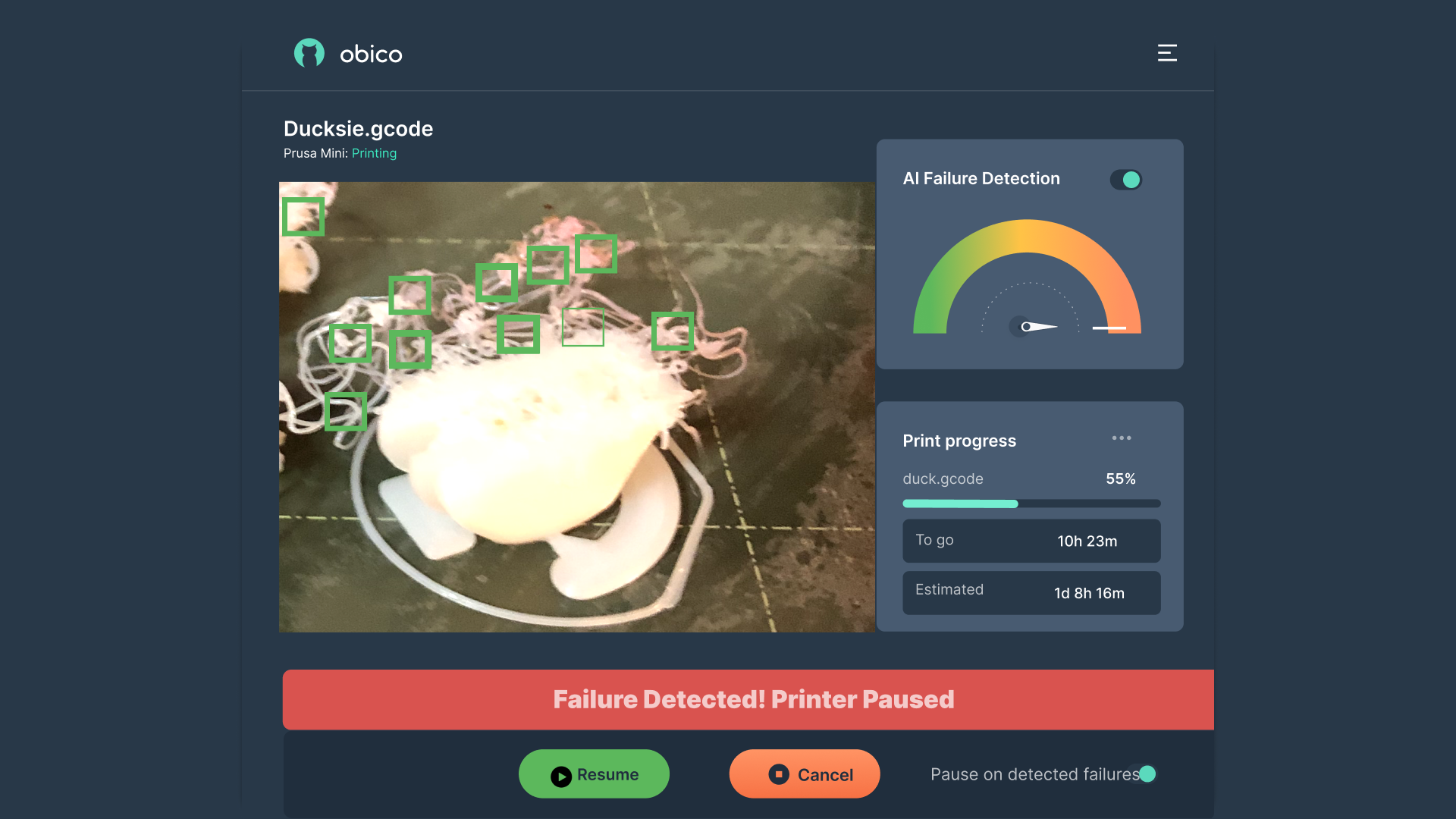
One of the unique benefits of using Obico is its ability to recognize print failures and automatically stop the print if necessary. Obico's AI system uses Deep learning tech to continuously analyze your 3D printer's video feed, frame by frame. If it detects something is amiss with the print, it will quickly notify you, and you can decide to stop or continue the print job.
This AI failure detection feature is highly beneficial in a professional 3D printing scenario or during a long printing job. You can work on other tasks without the need for constant monitoring of your 3D prints. In terms of cost savings, AI detection helps you to save filament, labor, and printing costs that would've otherwise occurred if the print failure was left undetected.
Access the full OctoPrint interface safely from anywhere

Port forwarding is one of the common workarounds on Octoprint to access your 3D printer remotely from anywhere. But, this method exposes your 3D printer on the internet, and you risk the security of your machine and the 3D printing files.
Obico comes with inbuilt Octoprint tunneling feature, which secures your wireless connection to the internet. The entire path of your camera's live feed, from your 3D printer to Obico's server, to your device, is end-to-end encrypted. This method is a much more secure way for remote 3D printing without the risks associated with port-forwarding.
Monitor and Control your 3D printer from the phone using Obico app
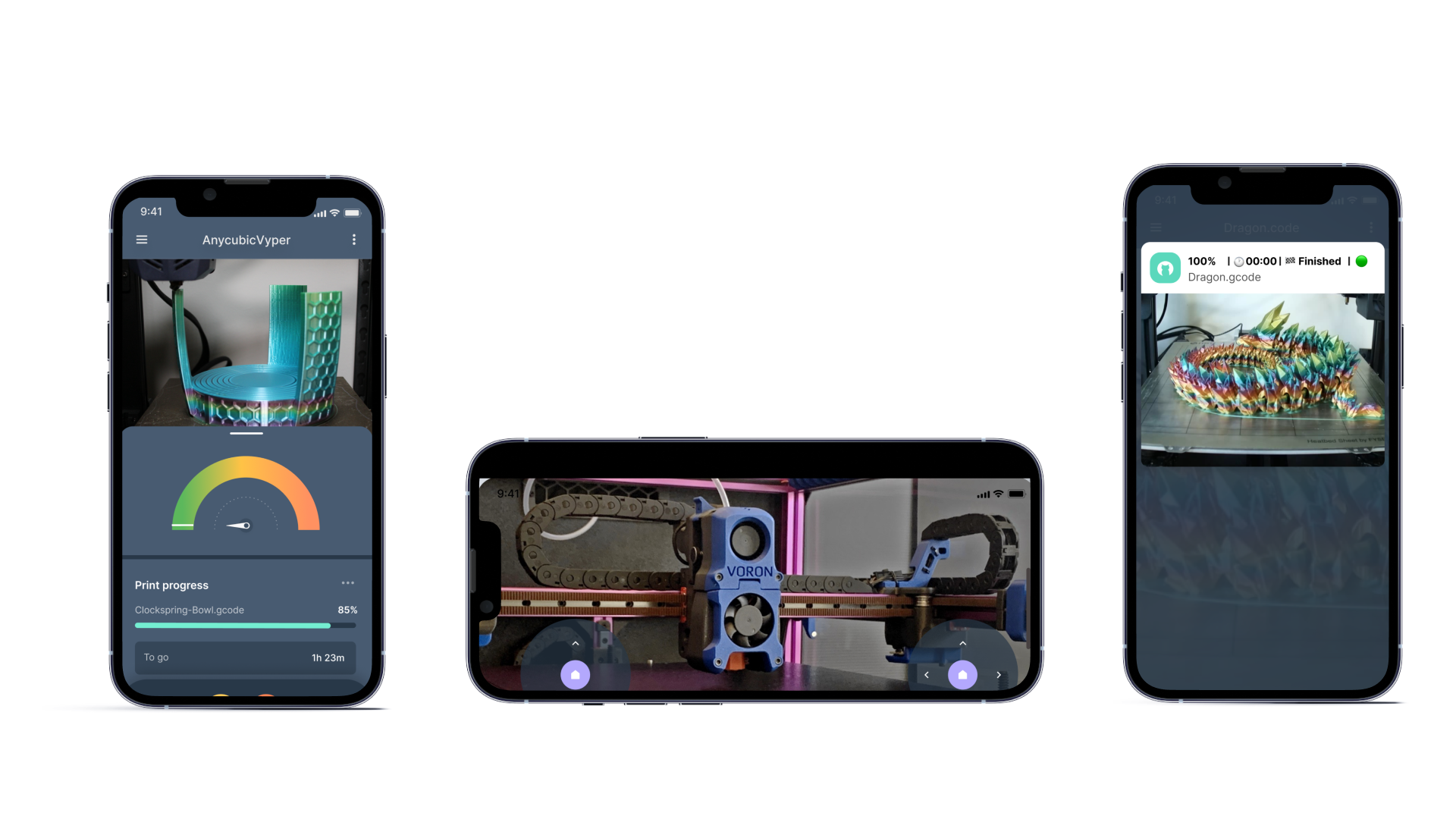
As remote 3D printing monitoring is one of Obico's core features, you need to be able to access your 3D printer from virtually anywhere. And it's not always possible to carry around your laptop everywhere or to access Obico from your phone's browser.
Therefore, the Obico app is built to function on various devices across various operating systems. You can use it on your android and apple smartphones, iPads, and other tablet devices. The app gives you an easy way to control your 3D printer conveniently, regardless of the device you use or your location.
Timelapse recording
Obico lets you record complete time-lapse videos of your finished/failed print jobs on its platform. These time-lapses are a quick way to view the printing process of your 3D printer and diagnose any issues in case of failed prints.
Obico records these time-lapse videos by default, as these videos are great for users to give feedback on Obico's AI detection capabilities.
Livestream Sharing
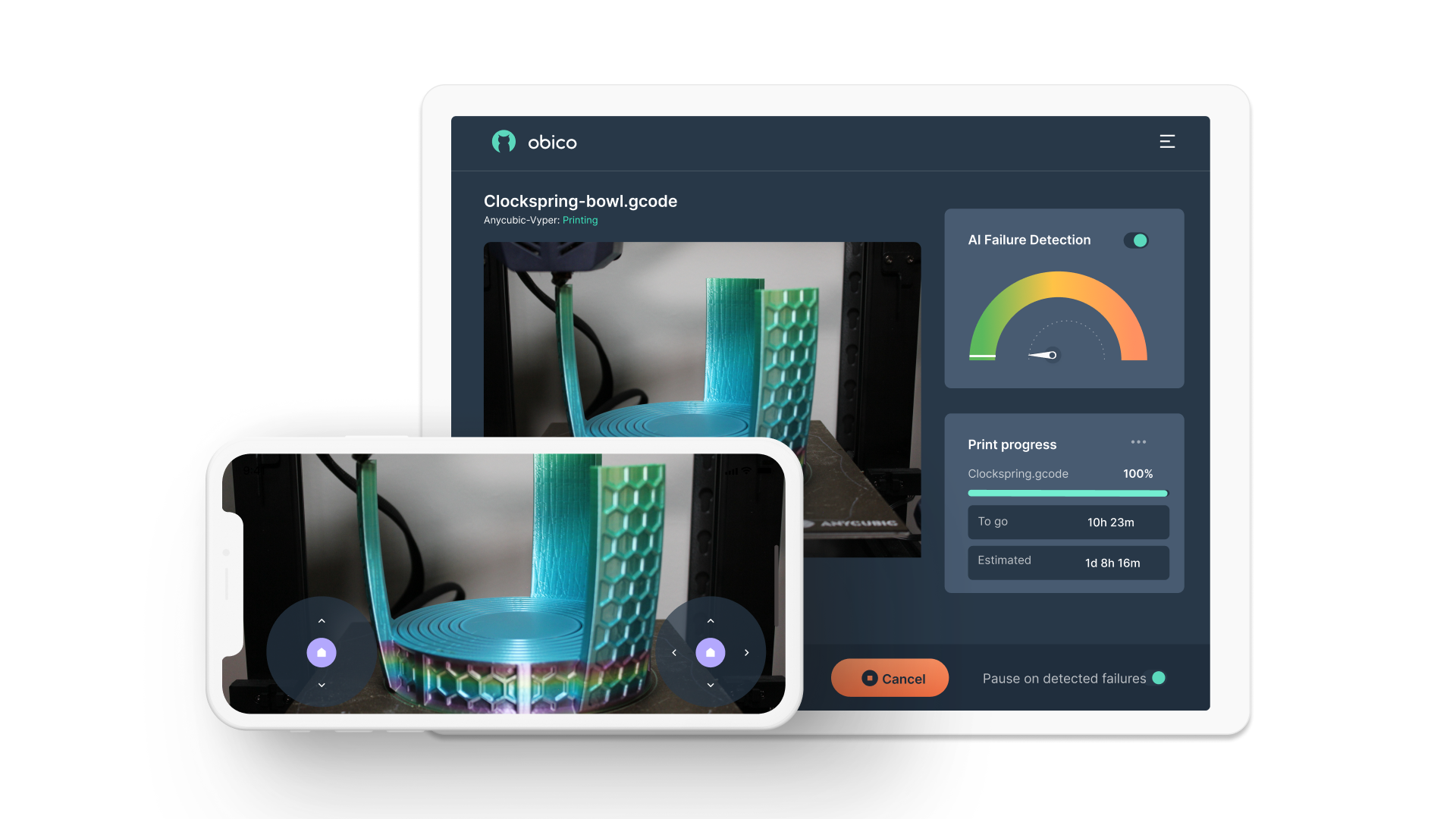
Obico makes it easy for your friends and colleagues to view your printer's printing progress. It gives you a secure, shareable link, which you can share with anyone, and let them view your printer's camera feed in real-time.
3D printer Notifications
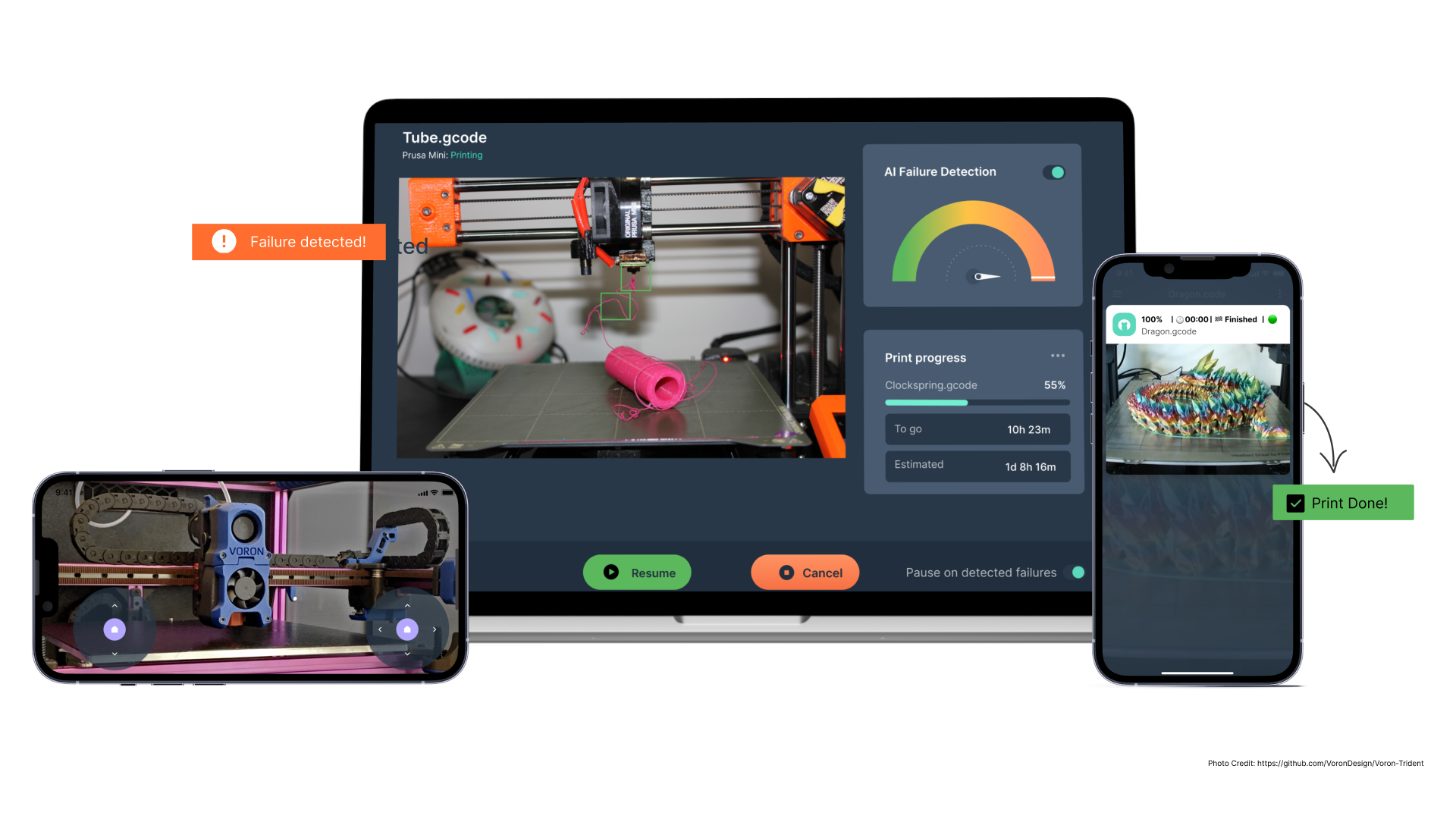
In addition to giving you remote 3D printing access, Obico notifies you about the status of your 3D printer. You don't have to manually open your application each time to check the progress of your prints. Obico will quickly send you status updates about your prints, and you can configure it to send push notifications on Discord, Slack, Pushover, Pushbullet, email, and SMS.
Let's look at some of the critical events that Obico will inform you about regularly.
Print status
The Obico app will run in your phone's background and inform you about the print's progress in the notification area, along with a thumbnail of your 3D print. It gives you quick access to your printer's progress without opening the Obico app.
Print Start/Finish/Cancel
Obico will send you push notifications about the current status of your 3D printer. You can configure the application to notify you when the print starts, finishes, or is canceled. Additionally, the app lets you customize these settings, and you can switch on/off some of these parameters.
Print Failing
If Obico's AI detects any signs of print failures, it'll notify you immediately and prompt you to take corrective measures, if necessary. You can control the sensitivity of Obico's AI, limiting the false positive notifications the app sends you.
Obico Cloud versus self-hosted
For technically inclined users and people who want a customized experience, Obico gives you the option to host your server instead of using Obico's cloud server. This option lets you customize every aspect of Obico's functionality as per your liking.
But, with the Self-hosted server, you're responsible for running everything. You'll need to utilize your hardware, set up everything, secure your server, set the firewalls, configure the DNS, and push notifications.
In contrast, Obico cloud makes it easy and secure to set up your account and begin remote 3D printing within minutes. You don't need to install additional hardware or configure anything complex, and Obico takes care of everything. It's a good choice if you need to add multiple 3D printers, as scaling on the Obico cloud setup is relatively more straightforward than on a self-hosted server.
Use other OctoPrint mobile apps from anywhere with Obico's tunneling integration
OctoPod, OctoApp, Polymer, and other Octoprint applications support integration with Obico, and you can easily access all of Obico's features on these apps. We have a guide on connecting OctoPod, and Polymer has a guide as well. The process to connect is similar for all apps. The printer's connection is secure with Obico's tunneling feature, and you can seamlessly enjoy the benefits of Obico's AI detection feature with your favorite Octoprint application.
Is Obico free?
Obico has two different pricing options, and you can choose a Free version or a Paid option. The free plan has no hidden charges, and you get access to the basic functionalities of Obico. However, it has certain limitations in terms of streaming quality and AI detection duration, and is intended for a casual 3D printer user.
The Paid option gives you unlimited OctoPrint tunneling, more AI hours, and access to a higher frame rate feed. It's easy to scale, and you can configure additional printers for a small fee. The paid plan will be ideal for professional 3D printing workflows or users who constantly use a 3D printer.
Next Steps
There are plenty of helpful guides and documentation about Obico that you can go through to learn more about it. The documentation covers everything from setting up Obico for Octoprint and Klipper to configuring your Obico server.
If that isn't enough, you can join Obico's discord server to interact with the community members and get solutions to your issues from Obico users. The discord group is the complete hub for everything Obico-related, and you can learn from other users' experiences, share suggestions, and help build a helpful community.
Let us know in the comments below about your experience using Obico and if we've missed something to add to this article. Happy 3D printing.
