The Spaghetti Detective Integrates with 3D Geeks Mobile App for Better User Experience
· 2 min read
The Spaghetti Detective is partnering with 3D Geeks, one of the most popular 3D printing apps, to bring mobile push notifications to our users.
What does it do
When you have 3D Geeks app integration activated, you will receive push notifications on your phone for the same failure alerts and print job notices as the ones you receive in your email. In addition, you will also receive push notifications for print job progress (25%, 50%, and 75%).
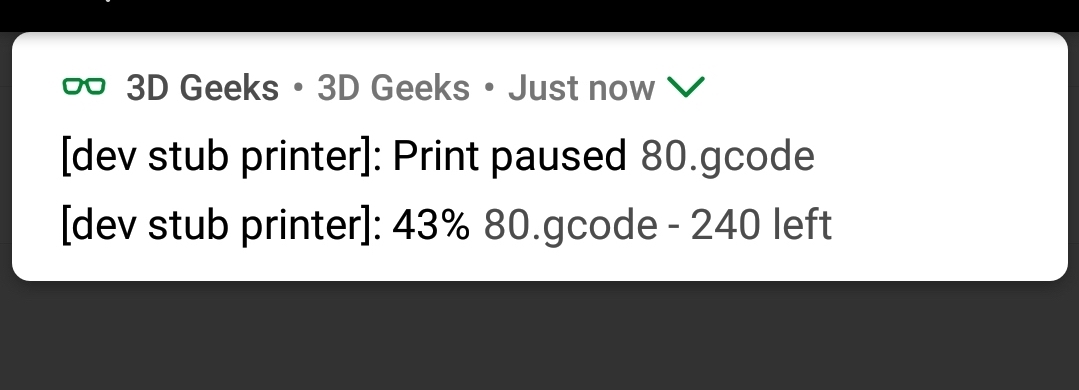
How to activate 3D Geeks push notification
1. Install 3D Geeks
Install 3D Geeks app from Play Store. The push notification integration with The Spaghetti Detective is currently only available in the Android version of 3D Geeks app. iOS version will be coming soon. Stay tuned.
2. Activate 3D Geeks integration in The Spaghetti Detective
- Click the context menu icon
 at the top-right corner of the printer, and click "Settings".
at the top-right corner of the printer, and click "Settings". - Scroll to the bottom of the settings page, click "Set up 3D Geeks push notification" button.
- Check the privacy disclaimer, and click "Turn on 3D Geeks integration".
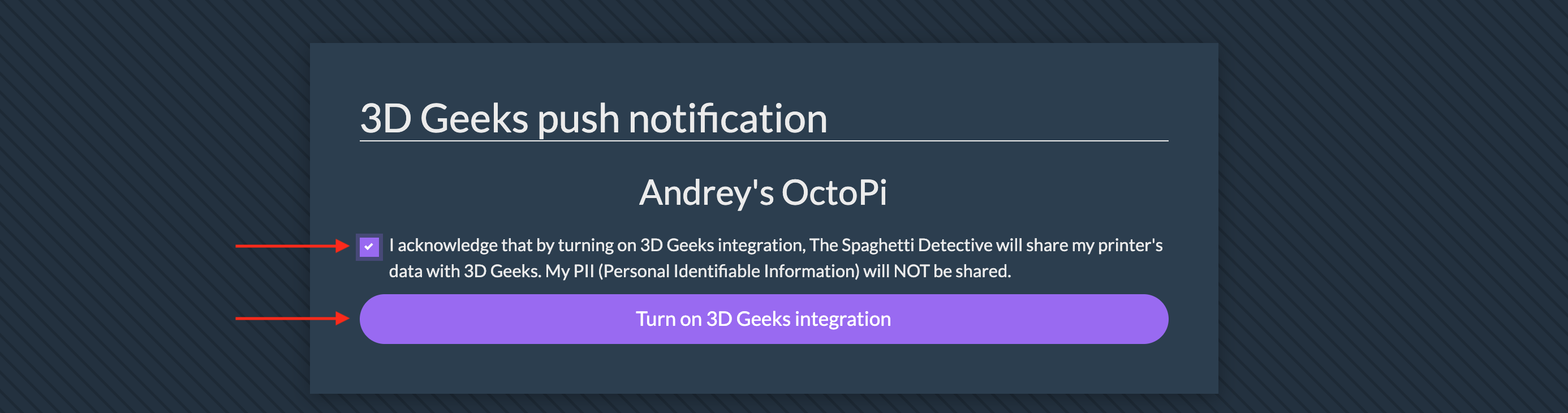
- You will see the "3D Geeks Push Notification" page with a QR code, similar to this screenshot. Keep this page open as you will need it in the next step.
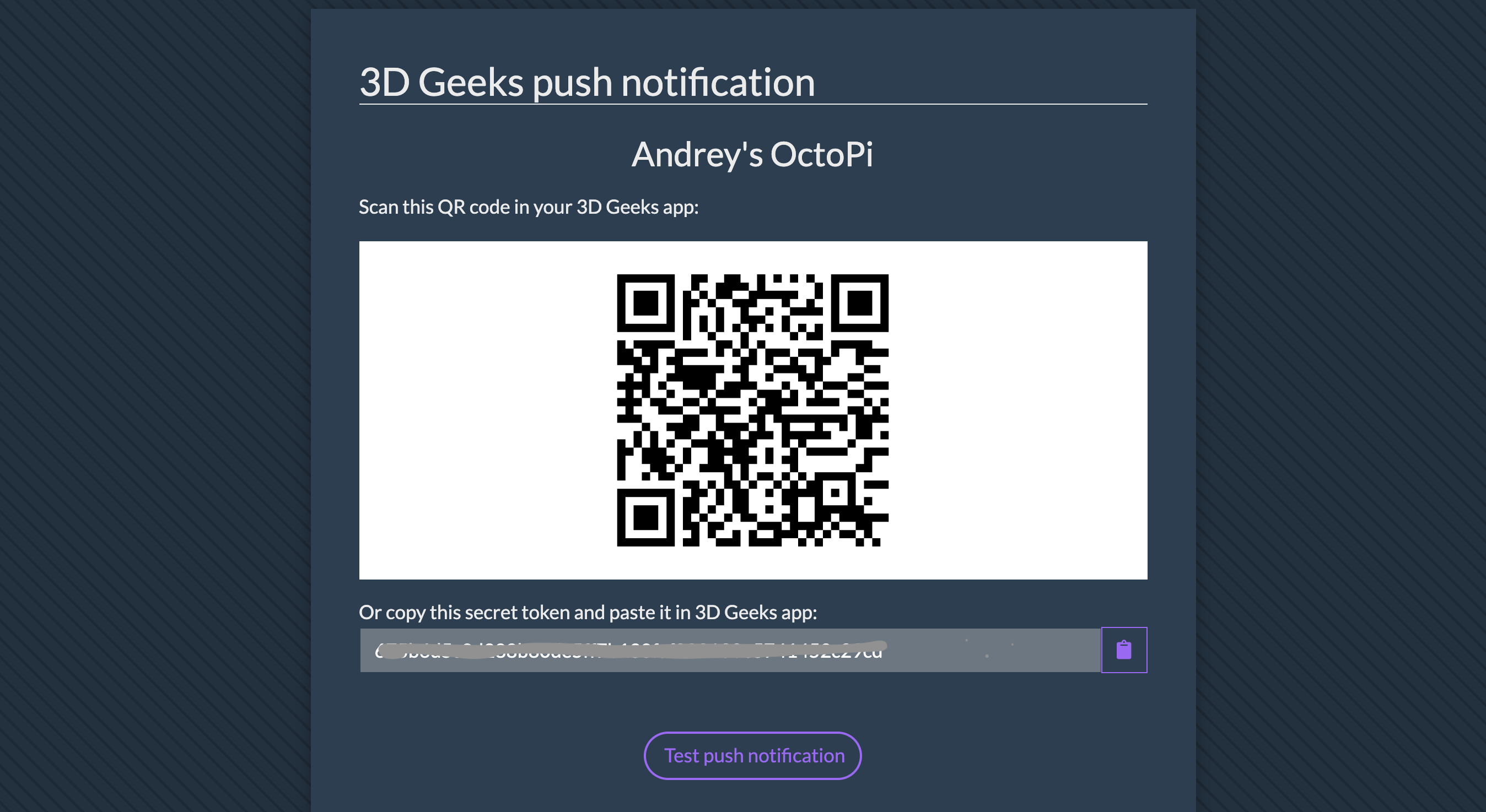
3. Add printer to 3D Geeks app
- Open 3D Geeks app.
- Click "More" -> "Settings" -> "The Spaghetti Detective settings".
- Click the "+" button at the bottom-right corner.
- Click "Scan QR Code". Scan the QR code on the "3D Geeks Push Notification" page you opened in step 2. If you opened the QR code page on the same phone, you can choose "Input token manually" instead, and copy/paste the token from the "3D Geeks Push Notification" page.
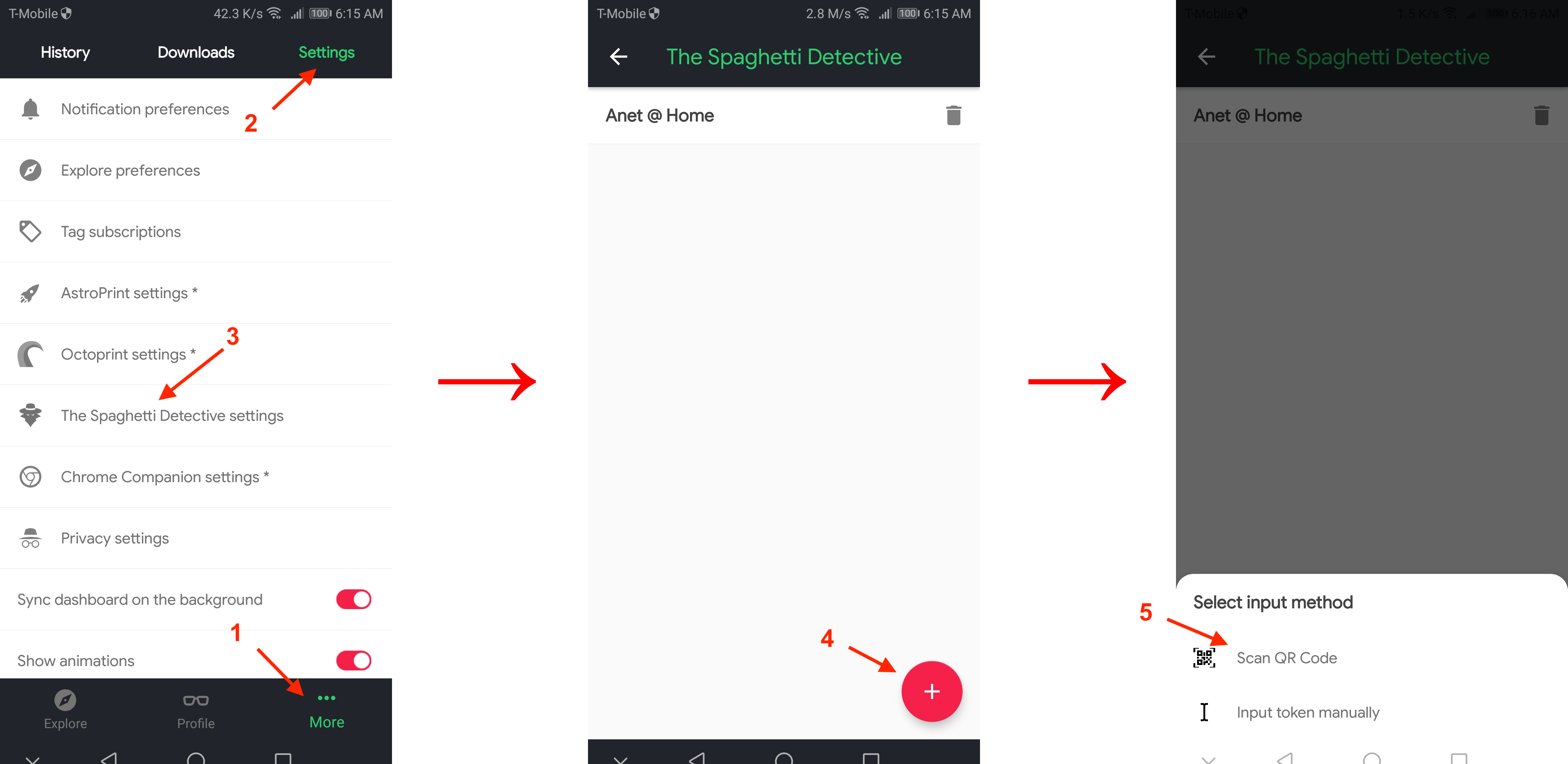
4. Test push notification
- Come back to the "3D Geeks Push Notification" page.
- Click "Test push notification".
- You will see a message that says "Test Message Sent".
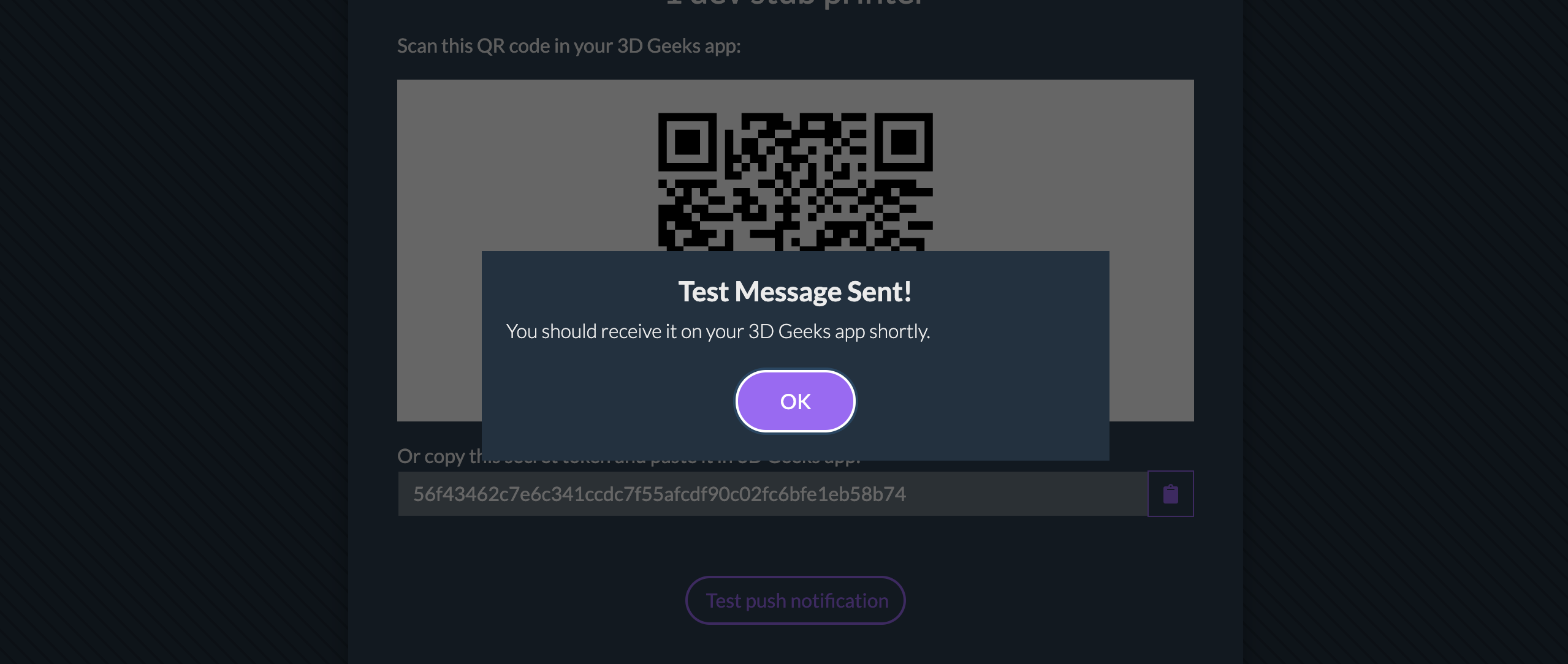
- Now on your phone, you will get a test push notification. Voila!
